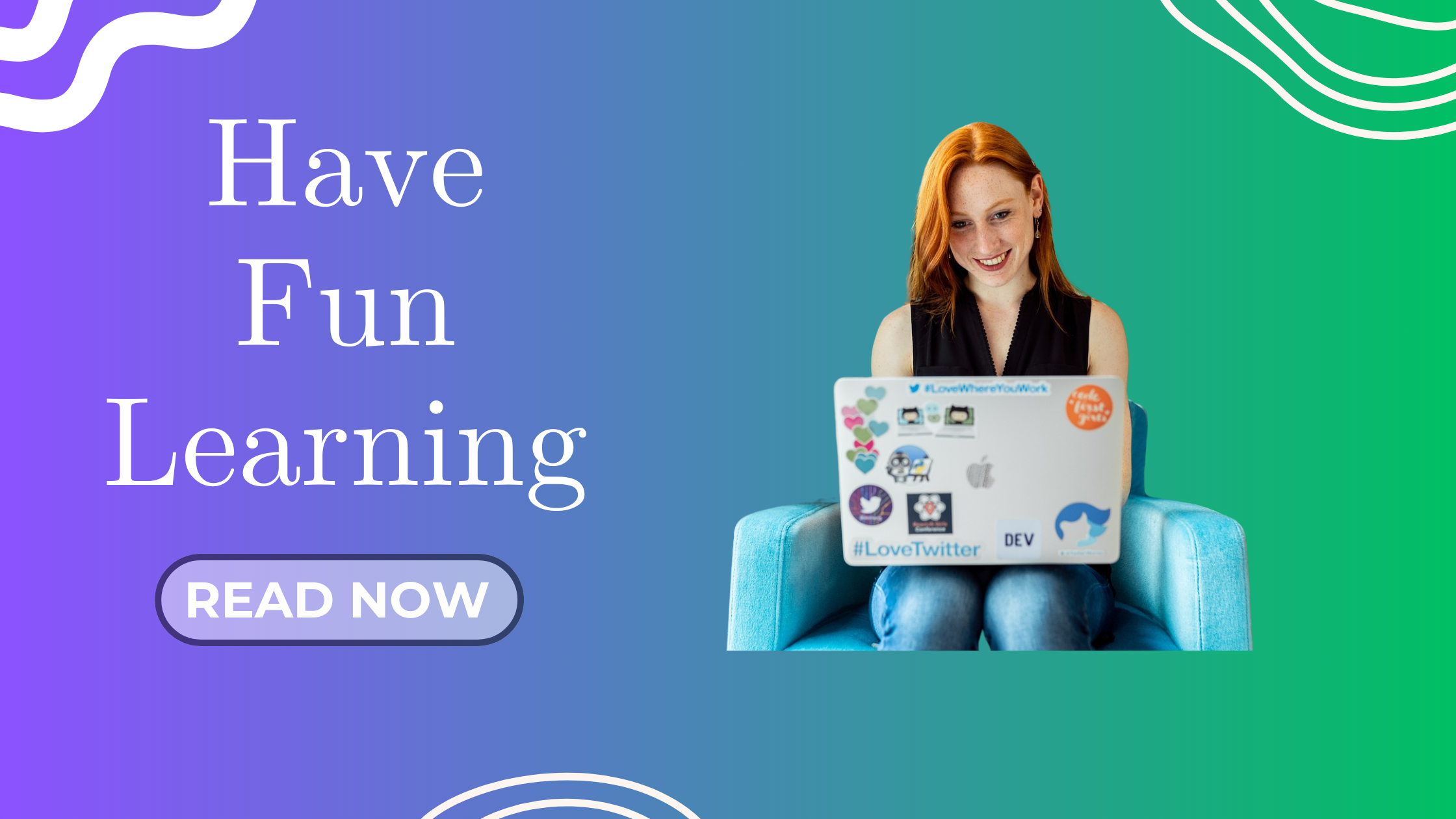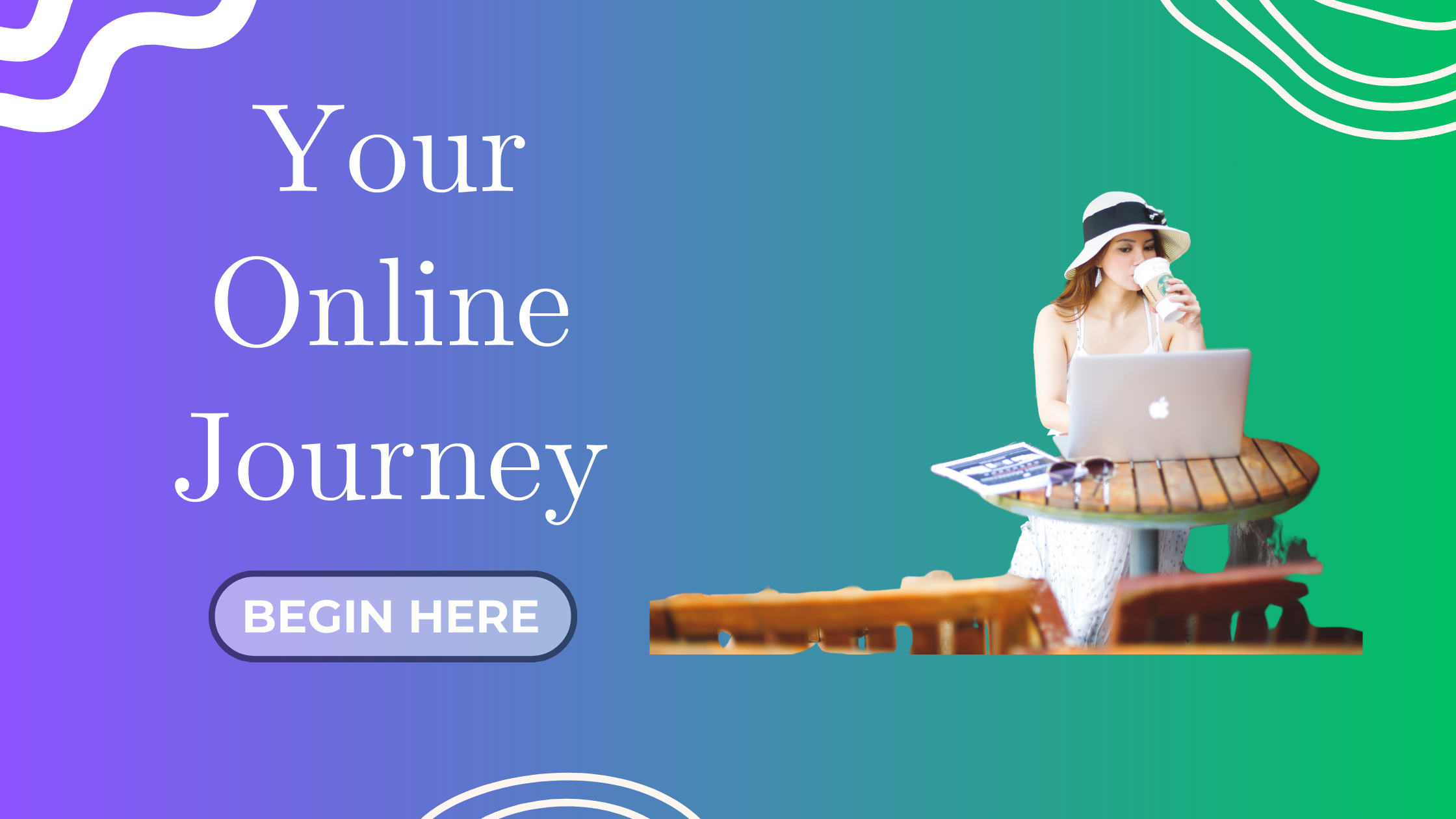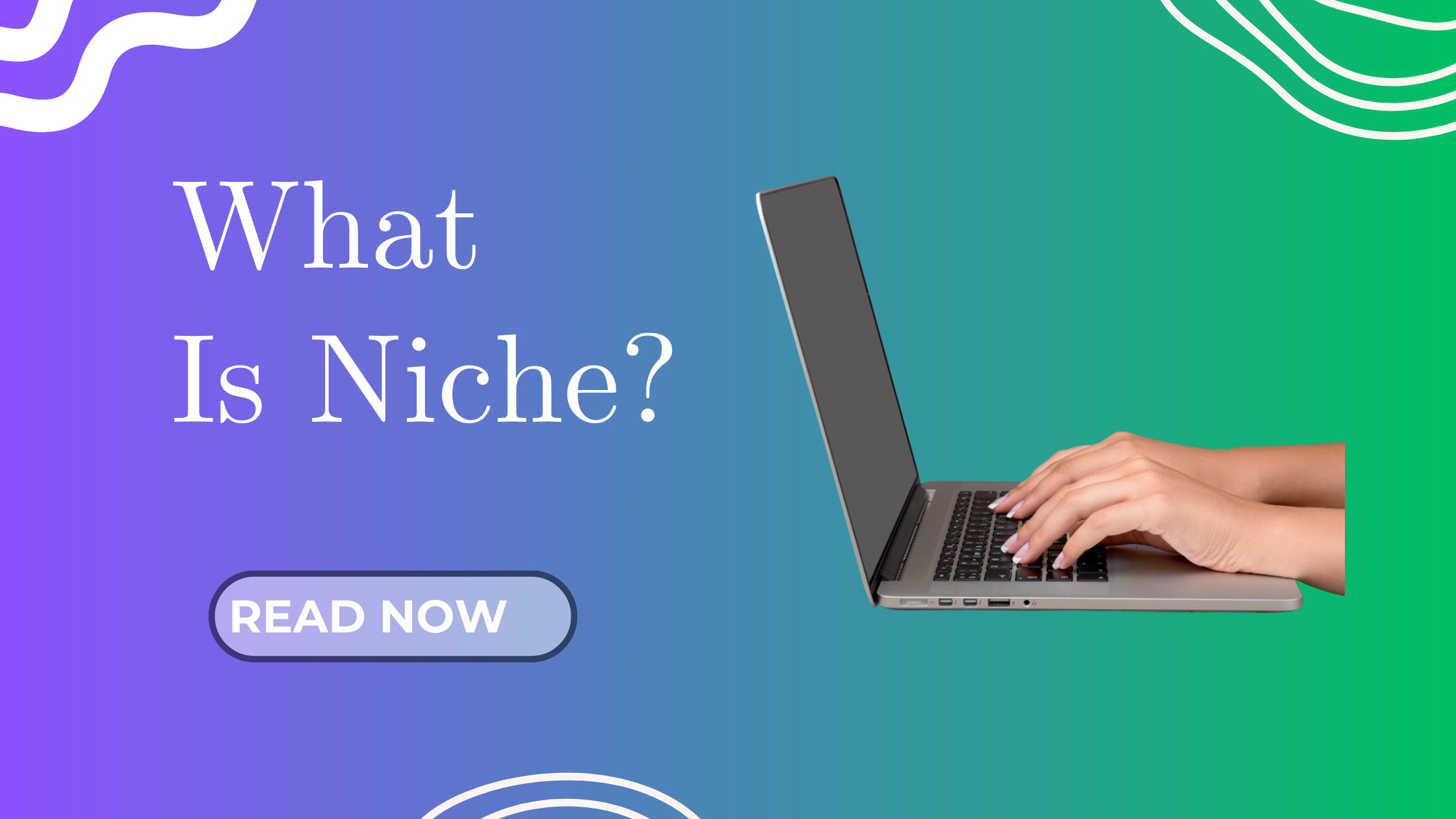Hey friends!
After installing WordPress through Hostinger (which was super smooth by the way!), I was so excited to finally move on to the next big step: customizing my website.
But honestly, I quickly learned that customizing a blog is a whole journey of its own! Between choosing a theme, picking a page builder, setting brand colors, and uploading images… it can easily get overwhelming.
In today’s post, I’m sharing exactly how I customized my first website — the tools I used, the challenges I faced, and the tips I wish I knew earlier. Let’s jump right in!
The First Step: Setting Up the Essentials
After installing WordPress, I wanted to set a simple foundation by creating the three essential pages:
-
Home
-
About
-
Contact
I wasn’t worried about making them perfect yet — my main goal was to have these pages ready as placeholders to start building my online presence.
Getting Stuck: My First Experience with the Block Editor
Naturally, I tried using WordPress’s built-in Block Editor (Gutenberg) to create my pages.
But honestly? It didn’t go as smoothly as I hoped. 😬
While the Block Editor is great for writing blog posts, it felt clunky and confusing when trying to design full pages with different sections.
I found myself stuck, frustrated, and wasting time trying to make things look right.
A Friend’s Life-Saving Advice: Try Elementor!
Luckily, a friend of mine shared a golden piece of advice:
“Why not use Elementor? It’s a free drag-and-drop builder. Way easier!”
I immediately installed the free version of Elementor, and wow — what a difference!
-
I could drag and drop sections exactly where I wanted.
-
I could see my page design live, while building.
-
No coding. No confusion. Just pure creativity.
Switching to Elementor saved me hours of frustration and made customization fun again!
Early Worries: Design, Colors, and Branding Stress
As I started building, another wave of overwhelm hit me…
-
What should my website’s brand colors be?
-
How do I choose the right typography?
-
Will the design match my future logo?
I spent a lot of time watching YouTube tutorials about global settings, theme colors, and typography customization — but honestly, it made me even more stressed.
Thankfully, my wise friend gave another valuable tip:
“Forget about perfect design for now. Focus on replacing the stock images and writing your real content first.”
This advice lifted a huge weight off my shoulders.
I realized that content is king, and design can be polished later!
Finding the Right Free Stock Images (Important Tip!)
Next, I focused on finding high-quality royalty-free images to replace the default pictures in my template.
It was super important to me because images send powerful, invisible messages about your brand!
Here’s what I learned after a whole day of searching:
| Platform | My Experience |
|---|---|
| Unsplash | Beautiful images but many asked for payment/credit card. ❌ |
| Pexels | Best experience — tons of free images without sneaky payments! ✅ |
| Pixabay | Best experience — tons of free images without sneaky payments! ✅ |
Personal Tip:
For beginners, I highly recommend Pixabay if you want beautiful, truly free images without any hidden costs.
Choosing My Theme: Why I Picked Astra
When it came to picking a theme, I wanted something lightweight, fast, and easy to customize — and that’s exactly why I chose Astra Theme.
Why Astra?
-
Lightning-fast loading times (super important for SEO)
-
Works seamlessly with Elementor
-
Tons of free starter templates
-
Beginner-friendly setup without coding
Another bonus?
Since I’m using Hostinger for my web hosting, installing Astra was just a few clicks away inside WordPress — no complicated setup needed!
The Starter Template I Chose: “Galactic”
Within Astra’s free starter templates, I chose the “Galactic” template — and it was a perfect fit!
Why “Galactic”?
-
Clean and modern design 🧹
-
Simple 3-page layout: Home, About, Contact
-
Minimalistic vibe that matched my early branding ideas
Quick Tip for You:
Astra offers hundreds of free starter templates you can explore — not just for blogs like mine, but also for:
-
Clinics and local businesses
-
Online courses and educators
-
Small online stores
-
Creative portfolios and more
You can preview and import them with just a few clicks.
So take your time to find the template that truly fits your niche and audience.
If you’re looking for a more polished or professional look, you might consider upgrading to Astra Pro for even more advanced templates and design features.
Key Lessons from Customizing My Blog
Here are a few lessons I learned (and you might find helpful too):
✅ Content first, design second — don’t get stuck trying to perfect your branding before you even have content.
✅ Choose easy tools — Elementor and Astra made my customization process 1000x easier.
✅ Stock photos matter — good visuals set the subconscious tone for your visitors.
✅ Progress > Perfection — launching your blog is more important than making it “perfect.”
What’s Next: Creating My Logo with AI
Since my pages are now customized and live, my next exciting step is creating my very own logo!
I’ll be using an AI logo generator called Looka, where you can simply type prompts and let AI design a logo for you.
(Stay tuned — I’ll share a full guide on that soon!)
Final Thoughts
Customizing your first website can feel overwhelming at times — but trust me, it’s all part of the journey.
With the right tools (like Astra and Elementor) and a focus on one step at a time, you’ll build a blog that you’re proud of.
Remember, done is better than perfect.
Your blog will keep evolving as you do!
I can’t wait to share more of my blogging journey with you.