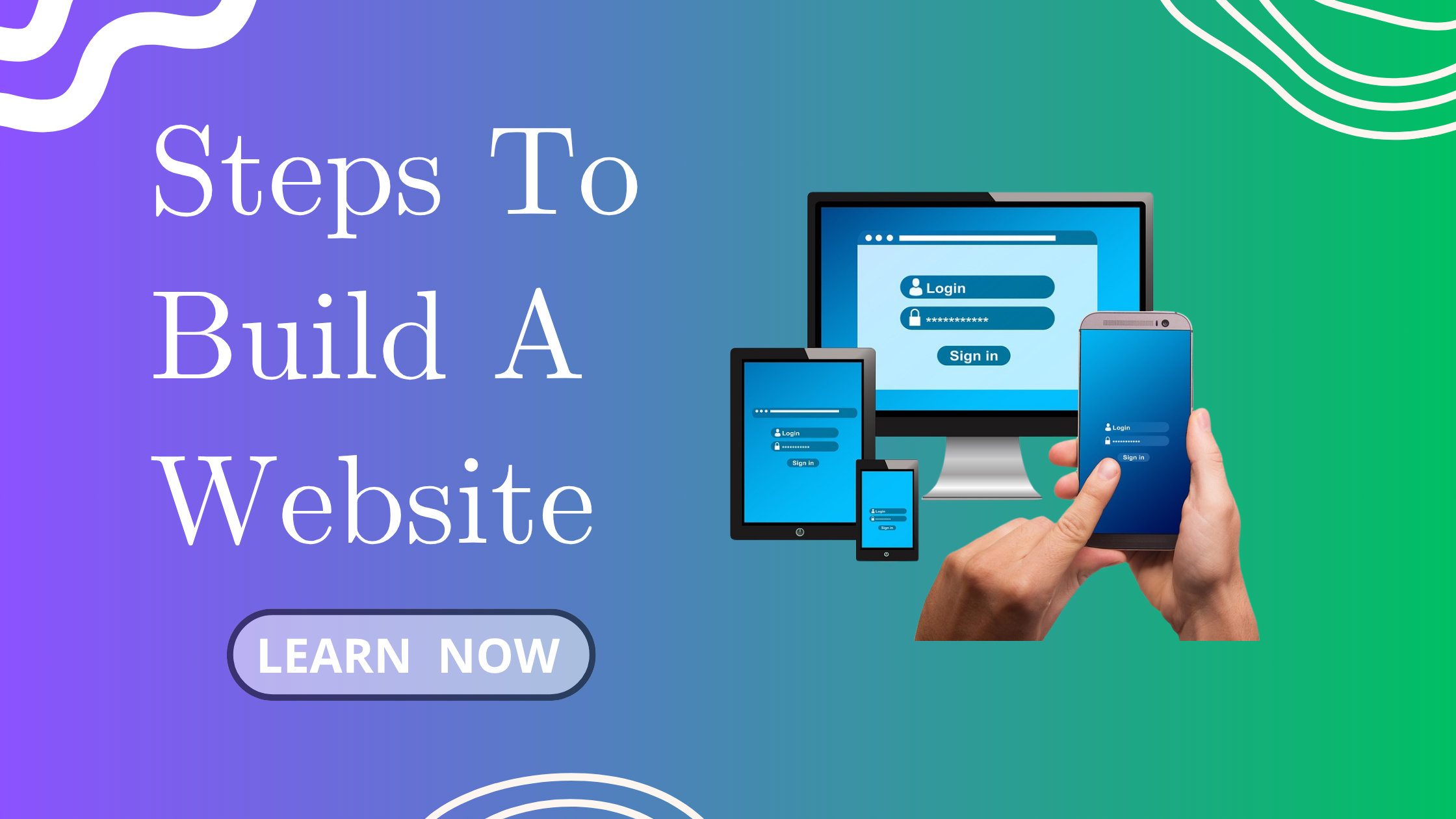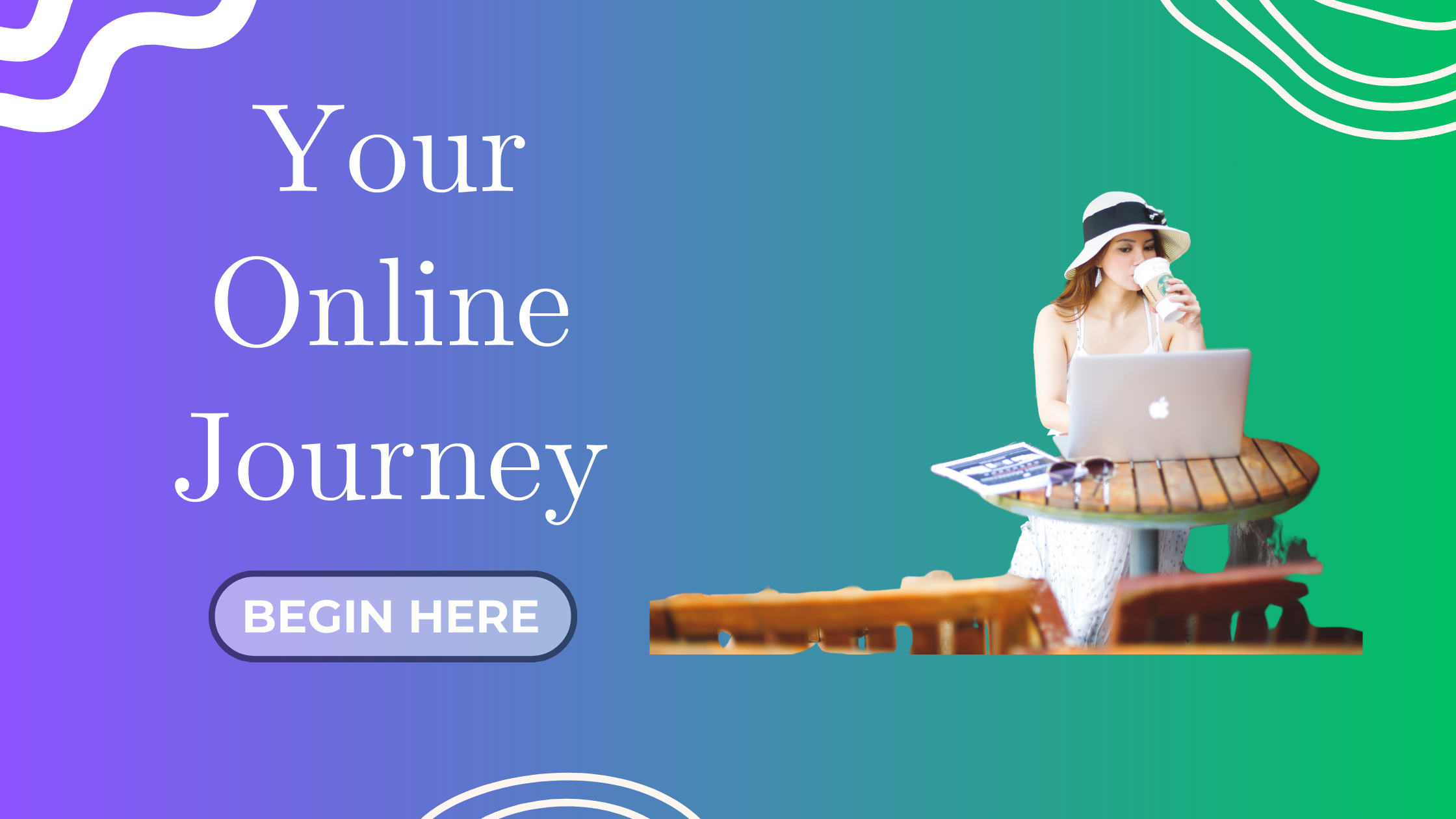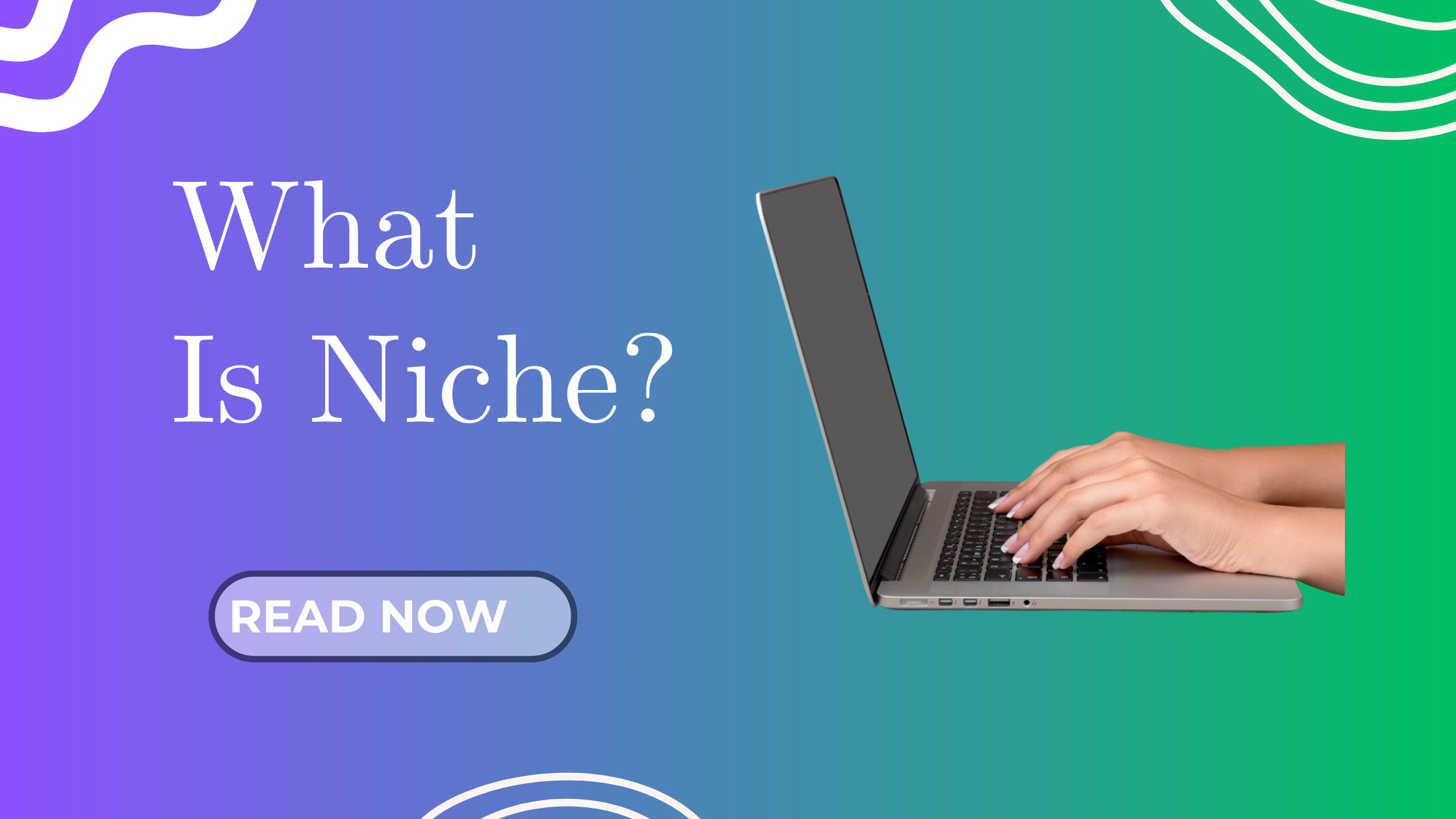Welcome Back, Awesome Blogger!
In our previous step, we talked about how Astra Theme and Elementor Helped Me Complete My Website Customization. In this post, we’re going to build the 3 foundational pages every professional blog needs:
✅ A compelling Home Page
✅ A relatable About Page
✅ A simple but effective Contact Page
These aren’t just “filler pages” — they’re your brand’s digital handshake. So let’s design them the right way!
Why These 3 Pages Matter
Whether you’re blogging for fun, business, or to grow an audience, these 3 pages build credibility and trust:
-
Home Page – Gives a clear snapshot of your brand and what your site is about
-
About Page – Builds connection and tells your story
-
Contact Page – Makes it easy for people to reach you (and for brands to collaborate!)
First impressions matter online — these pages make your blog look complete, intentional, and trustworthy.
Let’s Start With: Your Home Page
Your Home Page is the digital “lobby” of your brand — it guides visitors where to go next and communicates what you offer in seconds.
Step-by-Step to Create a Home Page (WordPress + Elementor)
If you’re using Elementor like I am, here’s how to do it:
-
Go to Pages > Add New > Name it “Home”
Don’t publish yet — we’ll build it first. -
Click “Edit with Elementor”
Choose a clean template or start from scratch. -
Add These Key Sections:
-
Hero Section (Top):
A short headline, maybe a tagline, and one CTA button (e.g., “Start Here” or “Read the Blog”).
Example: “Blog Smarter, Not Harder. Learn how AI can transform your blogging journey.” -
Intro Blurb or Mission:
A few lines about your blog’s purpose (link to your About page). -
Featured Blog Posts or Categories:
Highlight 3–4 recent or popular posts with image thumbnails. -
Lead Magnet/Email Opt-In:
Add your freebie offer here! (We’ll dive into this setup in Step 11.) -
Social Proof (Optional):
Add testimonials, media features, or anything that boosts credibility. -
Footer Area:
Keep it minimal — include basic links (About, Contact, Privacy).
-
-
Save as Draft
Review it later with fresh eyes before publishing.
Pro Tip: Use white space generously and test your homepage on mobile too!
Next: Your About Page
This is where you get to connect with your reader — authentically.
What to Write in Your About Page
A strong About Page answers these questions:
-
Who are you?
-
What is this blog about?
-
Why did you start it?
-
How can it help the reader?
-
What should they do next?
Simple Structure to Follow:
-
Headline
Example: “Hi, I’m Eve — and I believe blogging can change lives (and incomes).” -
Your Story (Brief)
Talk about your journey — your previous job, your transition, and your mission (e.g., to help others blog smarter using AI). -
What This Blog Offers
Highlight the blog’s niche: “This blog shares smart tools, blogging tips, and real-time steps I take to grow my AI-powered blog.” -
Call to Action
Link to your blog, freebie, or YouTube channel.
Bonus Tip: Add a personal photo or branded illustration to humanize the page.
Finally: Your Contact Page
A simple but essential page — make it easy for people to reach out!
Elements to Include:
-
Brief Message
Example: “Have a question, collaboration request, or just want to say hi? I’d love to hear from you.” -
Contact Form
Use WPForms (free) or Elementor’s contact widget. Include:-
Name
-
Email
-
Message
-
-
Email Address (Optional)
Some people prefer email over forms. -
Social Media Links
Add icons to your Instagram, YouTube, or blog email.
Pro Tip: Avoid adding your phone number to reduce spam or unsolicited calls.
Should You Use a Template?
Yes! Especially if you’re new.
Use Elementor templates or Astra theme’s pre-built starter templates. Customize them with your brand colors and fonts for consistency.
How to Set These Pages as Your Site Navigation
-
Go to WordPress Dashboard → Appearance → Menus
-
Create a Menu
Add: Home | Blog | About | Contact -
Assign the Menu to Header Navigation
Then go to:
Settings → Reading → Set “Your homepage displays” to your Home page.
Done, your blog now feels like a real website!
A Personal Note: My Journey Creating These Pages
When I first built my blog years ago, I hired someone to design the logo and pages for a few hundred ringgit. The site looked good, but I didn’t fully own the creative direction.
Now, with “JoinAIblogging,” I created everything myself — from the layout to the story — and I can proudly say: it’s more me.
I’ll share a few early versions of my homepage and logo below so you can see the evolution. It’s okay to tweak and improve later — the key is just to start.
Summary
By now, your blog has:
✅ A homepage that guides your visitors
✅ An About page that connects with your audience
✅ A Contact page to open up collaborations and conversations
You’re not just a blogger. You’re a brand in the making!
What’s Next?
In the next step, we’ll dive into designing your logo — and yes, even if you’re not a designer, you can create one easily with AI tools!
Until then, keep moving forward and building your online presence — one smart step at a time.
Let’s JAB (Join AI Blogging)!