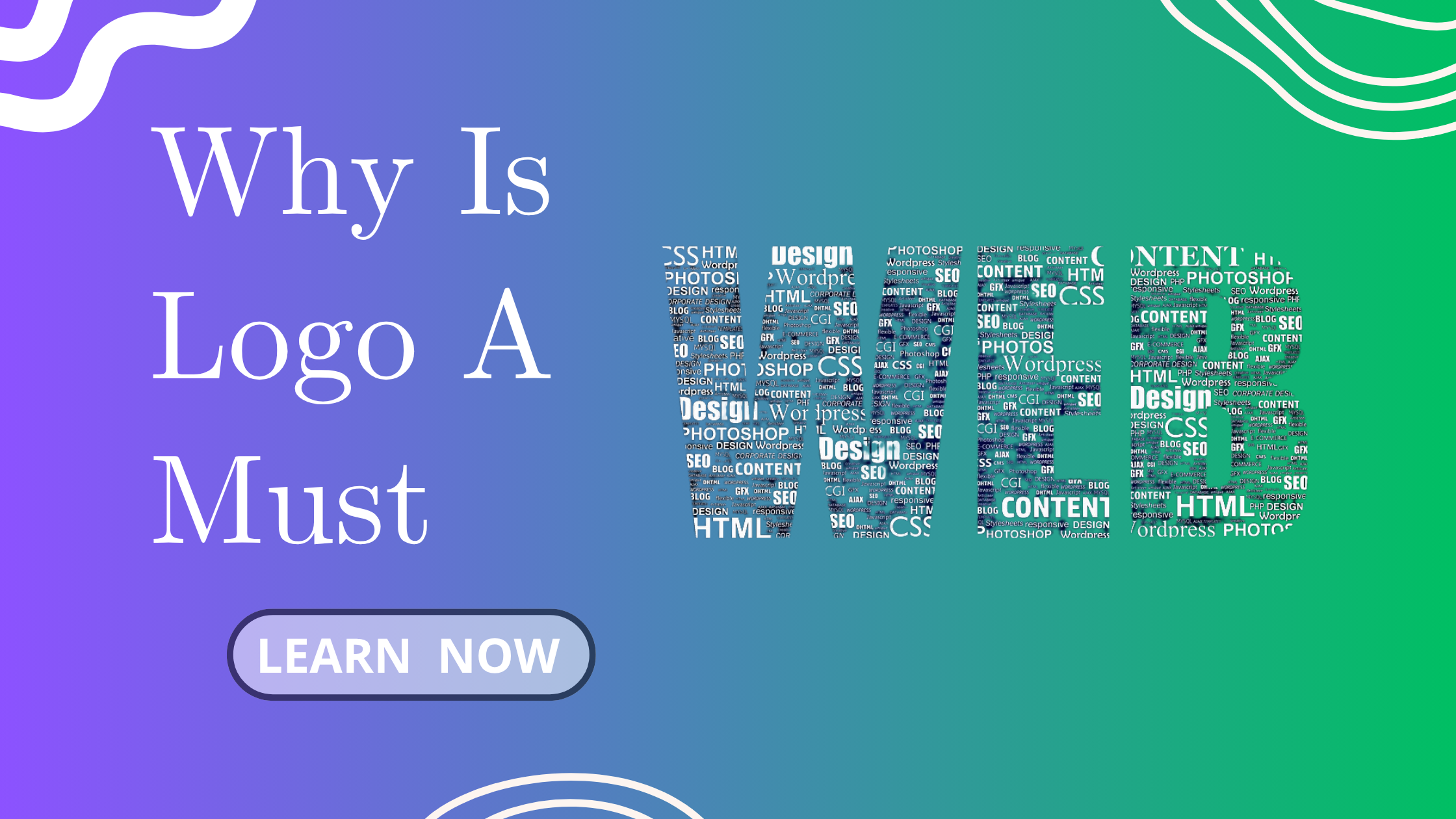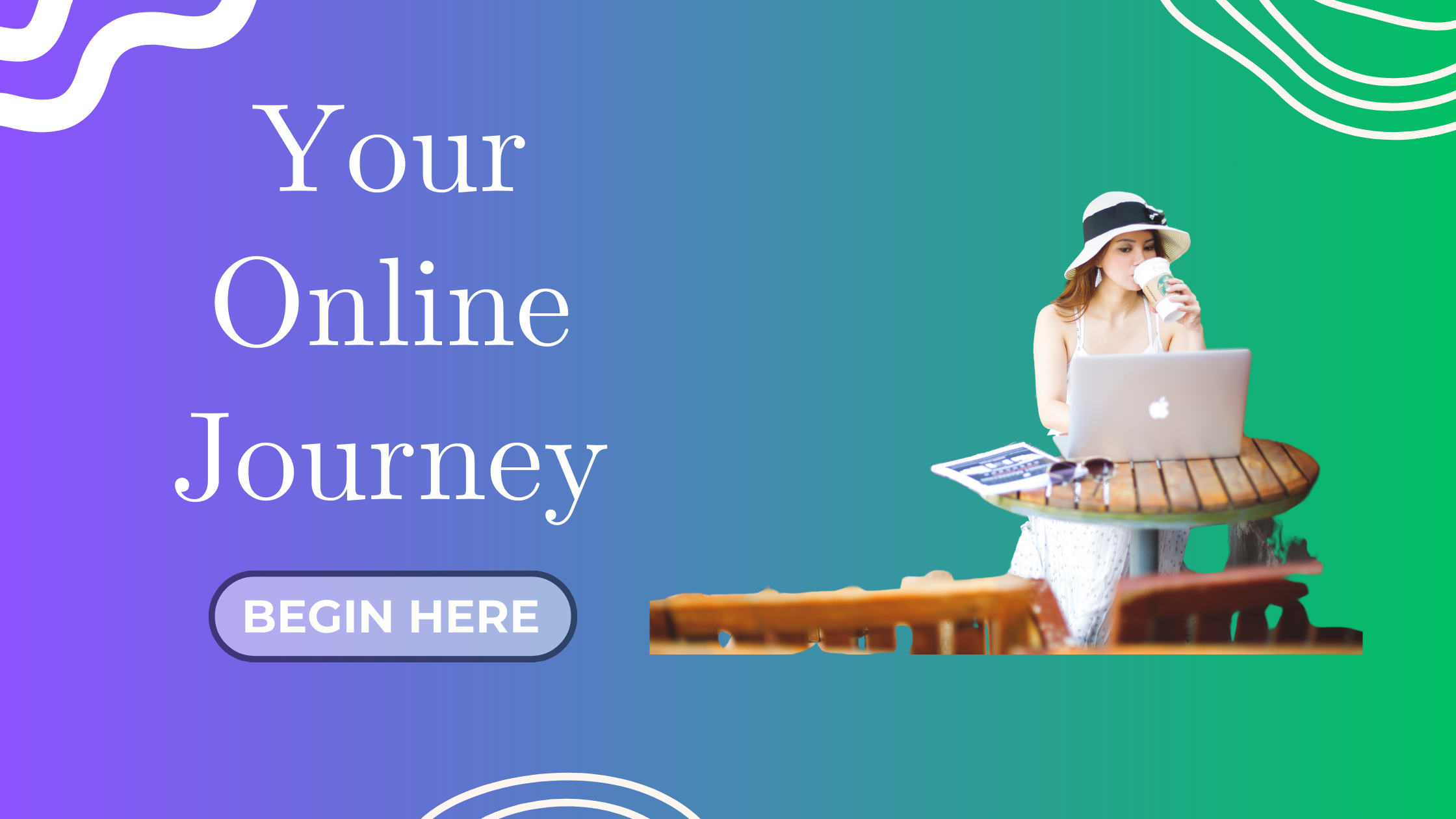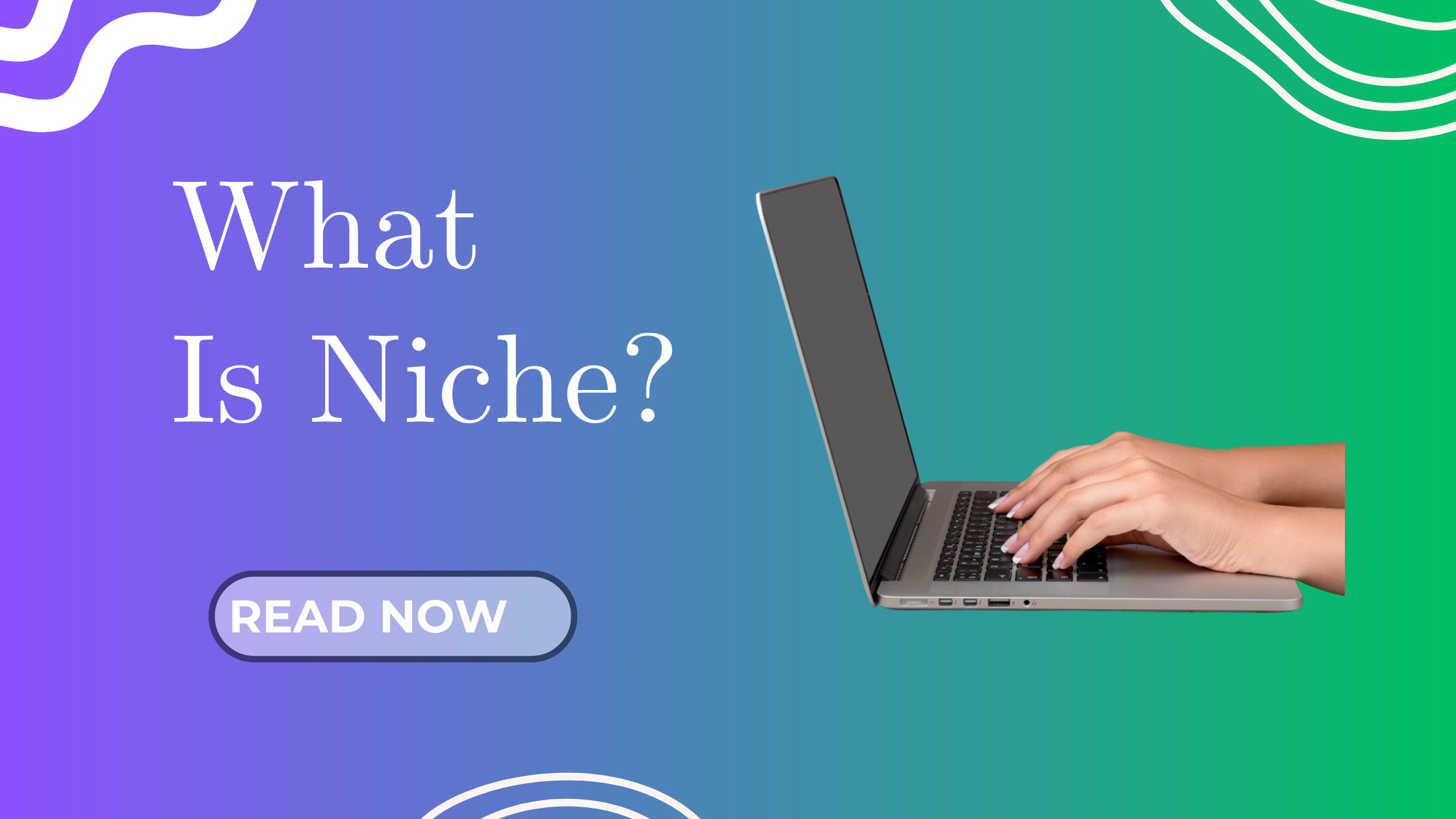Welcome back, friend! By now, you’ve already customized your website and completed your essential pages. But there’s one thing missing… your brand identity — and that starts with a logo!
If you’ve been putting this off because you’re not a designer (I totally get it), don’t worry. In this post, I’ll walk you through how I designed my logo using free AI logo generators — including my real trials, errors, and final win!
Let’s begin, step by step.
Why You Need a Logo for Your Blog
Think of your logo as your blog’s face. It appears on your site, social media, email signature, and even downloadable PDFs. It’s how readers start recognizing your brand.
Here’s what a good logo does:



And guess what? You don’t need to hire a professional designer to get started!
Should You Use Your Name or Niche in the Logo?
Here’s a quick guide:
| Logo Style | Best For | Example |
|---|---|---|
| Personal Name | Personal brands, coaches, consultants | Eve Lim (text logo) |
| Niche-Focused | Topical blogs, SEO-focused brands | JoinAiBlogging |
| Combo (Name + Niche) | Hybrid approach | EvePro |
If your long-term goal is personal branding, your name might work better. But if you want SEO juice or plan to sell the blog later, niche names like “JoinAiBlogging” are smart choices.
Free & Paid Logo Creation Tools
| Tool | Type | Best For | Notes |
|---|---|---|---|
| Canva | Free/Pro | Beginners | Drag-and-drop, tons of templates |
| Looka | Paid | Auto-generated logos | One-time purchase |
| Namecheap Logo Maker | Free | Instant, simple icons | Great for quick tests |
| Fiverr | Paid | Custom professional logos | From RM20–RM300+, check ratings! |
My Logo Journey (What I Learned)
Let me take you behind the scenes.
Throwback: Seven years ago, when I embarked on my affiliate marketing journey, I invested RM500 (about USD119) in a professionally designed logo named “UrBizBuddy.” The goal was to create a sense of community and professionalism, as advised by my coach. At that time, without advanced AI tools and lacking design experience, hiring a local designer seemed the best option. While the business didn’t succeed, this experience taught me the importance of balancing professionalism with budget constraints.
After reflecting on my earlier experiences, I decided to approach my brand development differently this time. Instead of investing in professional logo design, I explored cost-effective tools like Canva and AI-powered platforms such as Looka to create my logos.
Here is the logo I created for my initial domain concept, “EvePro.”
Here are a few versions of the logo I created for my second domain concept, ‘JoinAIBlogging‘.
My First Logo Idea (That Didn’t Work)
This was the first concept I created: a robot head with a hand icon — inspired by ChatGPT and automation. But… let’s just say it didn’t turn out great. I laughed so hard when I saw it. It looked super weird. Still, I didn’t give up.
My Final Logo (And How I Knew It Was The One)
After experimenting, I landed on my final version — the one you now see on Join AI Blogging!




When I saw the final version, I literally said out loud: “Yes! This is it! This is my brand.”
When I finally created this logo (shown as below) — without spending a single cent — it felt like a perfect reflection of Join AI Blogging. I felt so satisfied and accomplished, knowing it truly captured the essence of my brand. A small win that gave me a boost.
What Is an AI Logo Generator?
An AI logo generator uses artificial intelligence to create logo designs based on your input. You usually answer a few questions (like business name, niche, and preferred styles), and it shows you logo suggestions.
Some even let you type a prompt — kind of like ChatGPT!
My Real Experience: Trial, Error & Triumph!
So here’s what happened…
I tried a few popular AI logo tools. Most of them asked standard questions like:
-
What’s your business name?
-
What’s your industry?
-
What style do you like (modern, minimalist, fun)?
-
Preferred fonts and colors?
But none of them let me actually describe the concept I had in mind… until I found Looka.
Why I chose Looka:
Unlike other AI generators, Looka allows you to input prompts and adjust styles — which gave me way more control! Other tools felt very limited and produced Canva-like results that just didn’t feel unique.
Tools I Recommend for Designing Your Logo
Here’s what I personally recommend you try:
1. Looka – Best if you want more control
looka.com
Lets you input prompts + customize styles
Free to design, paid download (I suggest downloading only when you’re happy)
2. Canva Logo Maker – Great for quick edits
canva.com
Best for tweaking layouts and applying your brand colors
Logo Tips for Smart Bloggers
-
Use bold, clean fonts
-
Keep it readable at small sizes (e.g. favicon)
-
Use colors that match your blog’s theme
-
Save PNG versions with transparent background
Action Step:
Choose one of the tools above, experiment with 2–3 styles, and create a logo draft. Don’t worry — you can always improve it later. Just get started!
Add Your Logo & Customize Your WordPress Theme
Nice job on designing your logo! Now let’s integrate it into your site and make everything look clean, cohesive, and pro.
Where to Upload Your Logo in WordPress
-
Go to Appearance > Customize
-
Click on Site Identity
-
Upload your logo image (.PNG recommended)
-
Set your Site Title and Tagline
-
Save changes
If you’re using Astra (like me), you can also tweak:
-
Logo size & placement
-
Menu alignment
-
Mobile header options
Design Mindset: Keep It Simple
-
Don’t clutter your header with too much text
-
Avoid using dark logos on dark backgrounds
-
Keep a consistent look across all pages
-
Use the same logo for your social media profile pics
Smart Tip:
Use your new logo to create a favicon (that tiny icon on your browser tab). In Astra, go to Site Icon under Site Identity and upload a square version (512 x 512px works best).
Bonus Tip: Save Multiple Versions of Your Logo
Make sure to download your logo in:
-
Transparent background (.PNG)
-
Full color and black-and-white versions
-
Optional: Save it to Canva Brand Kit if you’re on Pro
Final Thoughts: Your Logo Is Your Flag
It’s okay if your first version isn’t perfect. Mine definitely wasn’t!
But through trial and learning, I discovered that progress is more important than perfection. Your logo will evolve — just like your brand.
And remember: you made it yourself. That’s something to be proud of.
Up Next…
In our next post, we’ll continue our journey with:
How to Do Keyword Research for Your Blog (2025 Beginner’s Guide)
We’ve got the branding. Now it’s time to write with purpose.