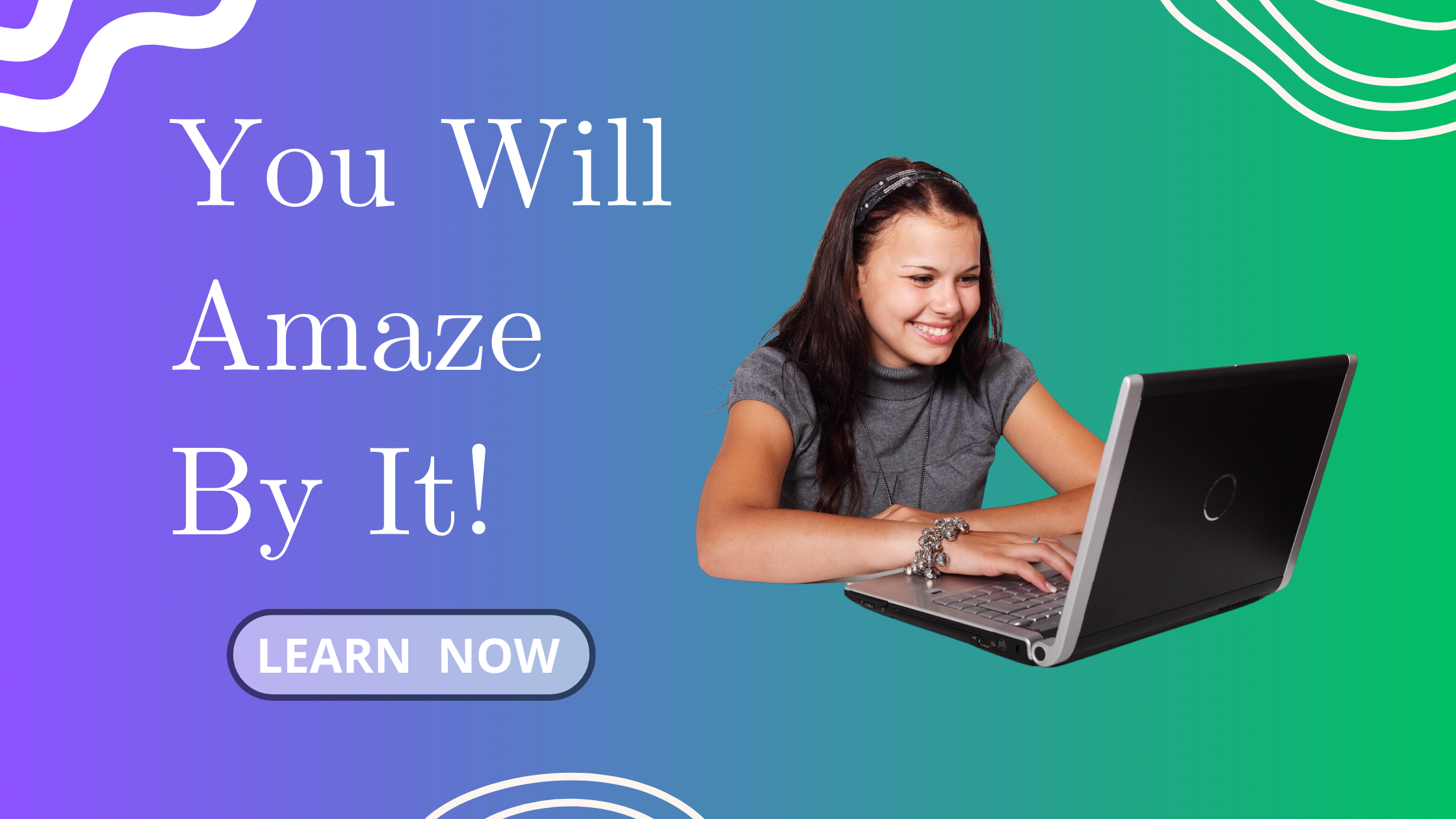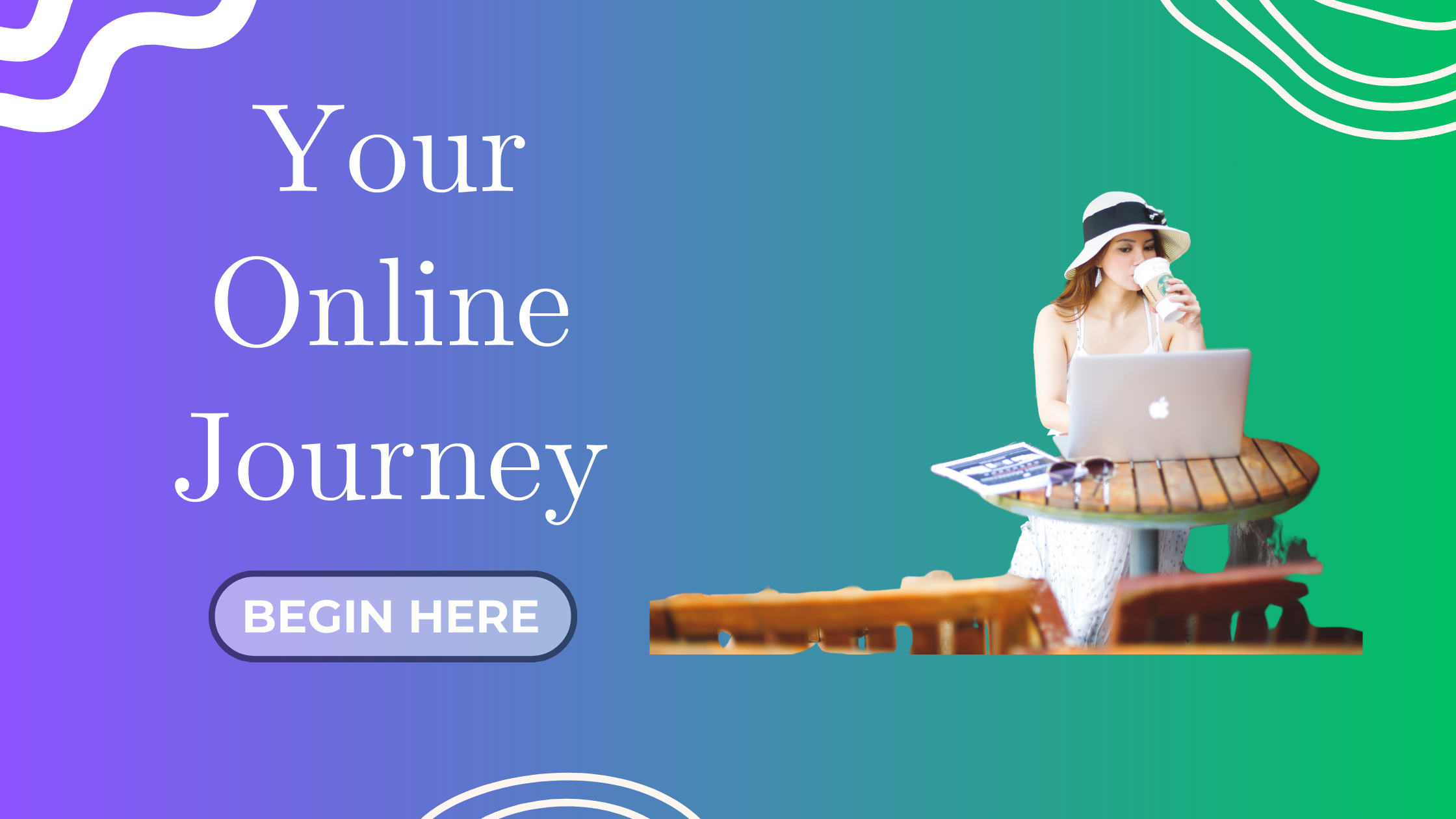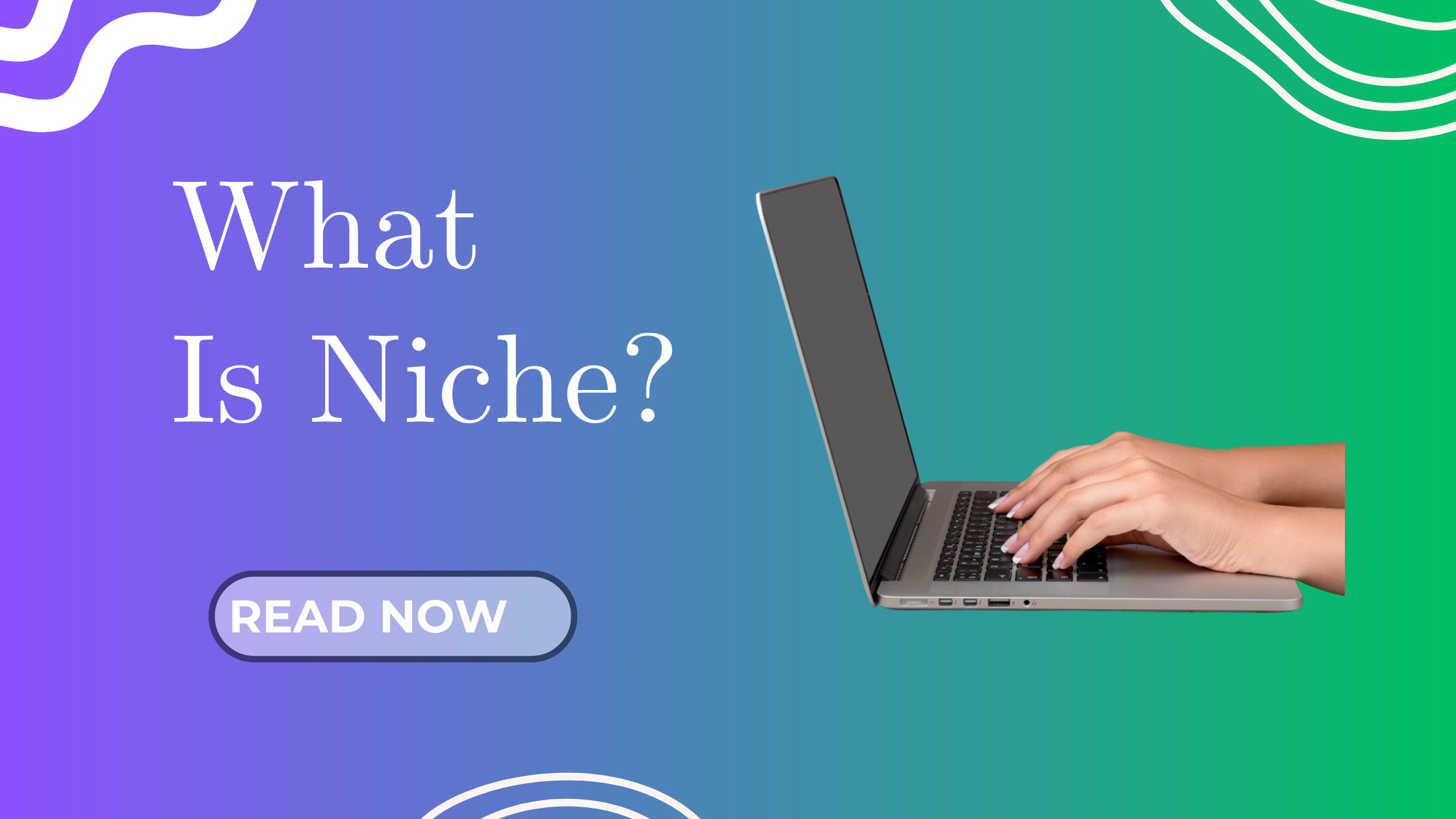Welcome Back, Smart Blogger!
In our previous post, we explored the complete checklist for uploading videos to YouTube in 2025. Now, let’s take a step further and learn how to transform your blog posts into engaging YouTube videos using the AI-powered tool, InVideo.
Why Repurpose Blog Posts into Videos?
Repurposing your blog content into videos is a strategic move to expand your reach and cater to different audience preferences. Here’s why it’s beneficial:
Increased Reach and Engagement: Videos are more engaging and shareable, helping you reach a broader audience.
Enhanced SEO: Search engines prioritize video content, increasing your chances of ranking higher.
Catering to Different Learning Styles: Some people prefer watching videos over reading lengthy articles.
Boosted Social Media Presence: Videos perform better on platforms like YouTube, Instagram, and TikTok.
Time-Saving: Repurposing saves time compared to creating new content from scratch.
Getting Started with InVideo
InVideo offers two main tools:
InVideo Studio: A template-based editor suitable for those who prefer more control over the editing process.
InVideo AI: An AI-powered tool that automates video creation from your text content.
For this tutorial, we’ll focus on InVideo AI.
Step-by-Step Guide: Transforming Your Blog Post into a Video
Step 1: Sign Up and Log In
Visit InVideo’s website and create an account.
Log in to access the dashboard.
Step 2: Choose ‘AI Video Maker’
On the dashboard, select the ‘AI Video Maker’ option.
Step 3: Input Your Blog Content
Paste your blog post content into the provided text box.
Alternatively, you can input a URL, and InVideo will fetch the content.
Step 4: Customize Your Video
Select a Template: Choose a template that aligns with your content’s theme.
Choose a Voiceover: Pick from various AI-generated voices to narrate your video.
Edit Text and Images: Modify the text and images as needed to better fit your message.
Step 5: Preview and Export
Preview: Watch the video to ensure everything looks and sounds as desired.
Export: Once satisfied, export the video in your preferred resolution.
Real-Life Example: Before and After
To illustrate the transformation, let’s look at a real-life example:
Before: A basic video generated with image that not align with my brand / audience. However this took only 10 minutes to generate including of the slide show display, narration and caption which if compare to what I use Canva do manually, is 6 hours time spent. This is why if we leverage on AI correctly we can save 70% of our time.
After: A refined video created after optimizing the prompt.
Summary: What’s Better Than the First Version?
| Feature | First Version | Revised Version  |
|---|---|---|
| Visual Fit | Random, often male actors | Female bloggers, lifestyle creators  |
| Text Alignment | Generic captions | Script-relevant phrases  |
| Brand Presence | Missing | Still missing — needs manual add |
| Flow & Emotion | Disconnected | Smooth and emotionally cohesive  |
| Readability | Basic subtitles | Much improved  |
Tips for Optimizing Your Videos
Use Clear and Concise Language: Simplify complex sentences to make the content more digestible.
Incorporate Visuals: Use relevant images and graphics to enhance understanding.
Maintain Brand Consistency: Use your brand colors, fonts, and logos to maintain consistency.
Add Background Music: Incorporate subtle background music to keep viewers engaged.
Benefits of Using InVideo
Time-Efficient: Quickly transform blog posts into videos without extensive editing. (10 minutes for the above 2 videos each)
User-Friendly: Intuitive interface suitable for beginners.
Cost-Effective: Offers a free plan with essential features.
Versatile: Suitable for various content types, including tutorials, reviews, and promotional videos.
Wrapping Up
Repurposing your blog posts into videos using InVideo is a smart way to maximize your content’s reach and engagement. By following the steps outlined above, you can efficiently create compelling videos that resonate with your audience.
Stay tuned for our next post, where we’ll explore how to install Google Analytics to track your blog and video performance.
Keep up the great work, You’re making fantastic progress on your blogging journey.