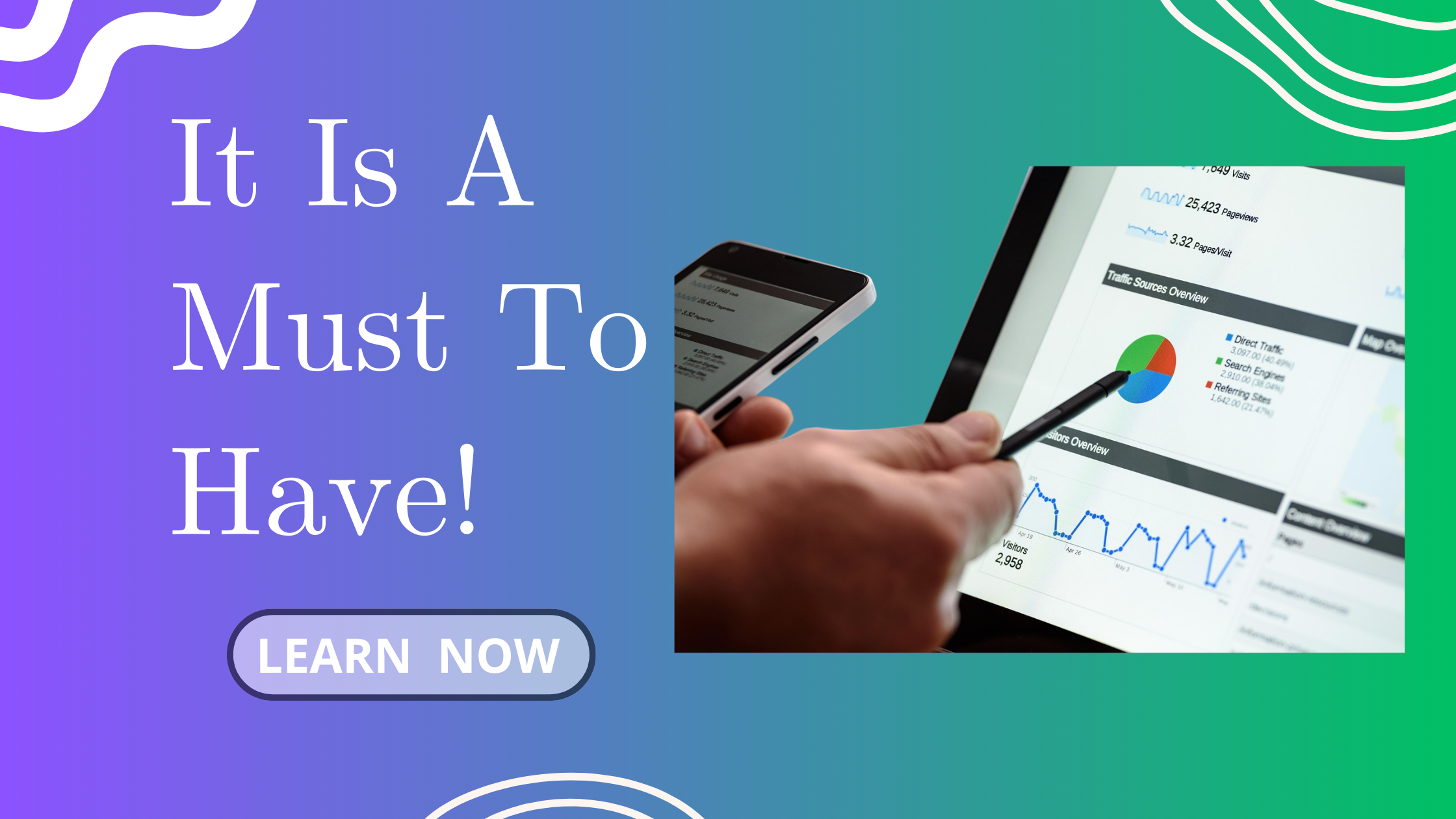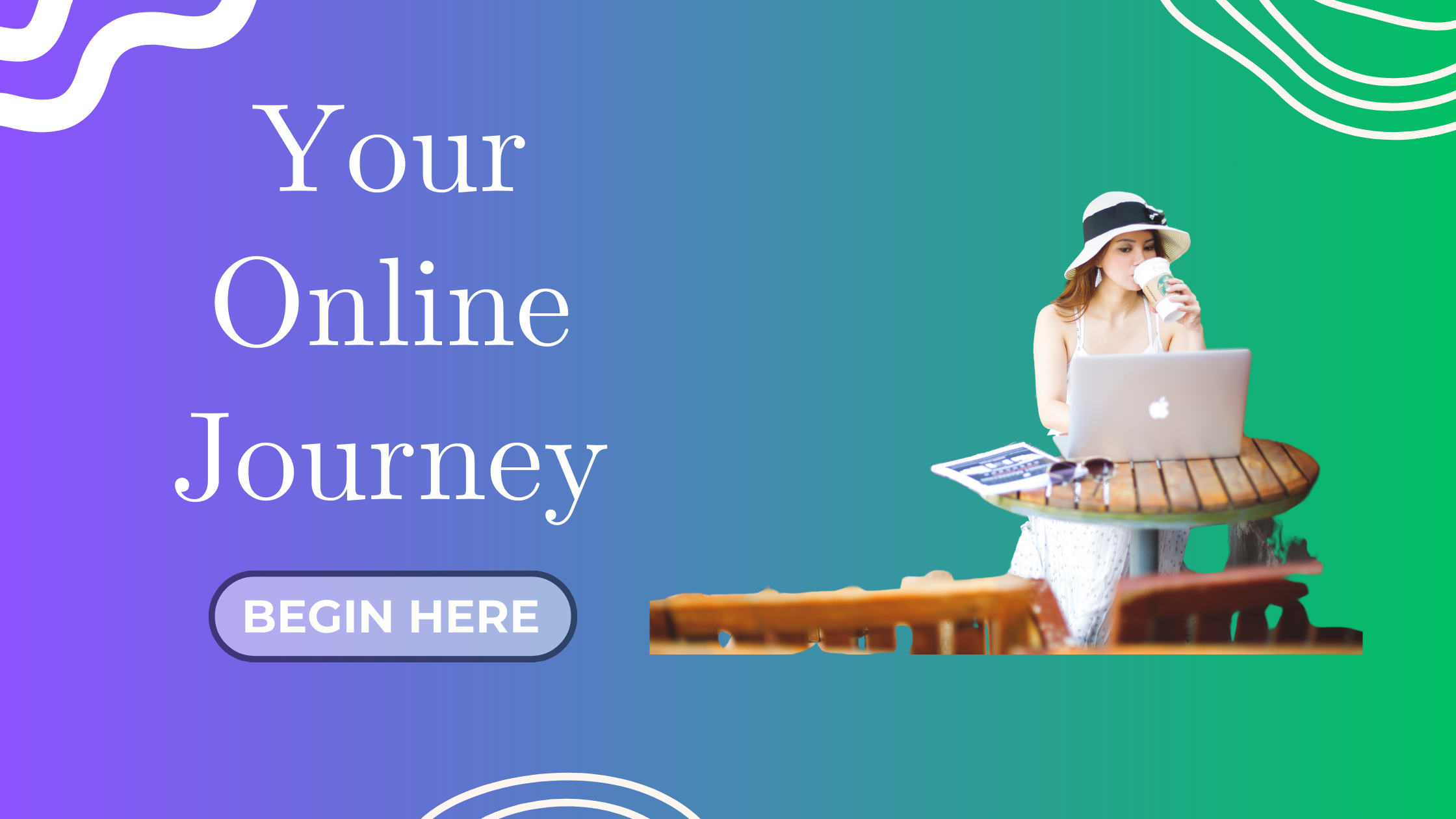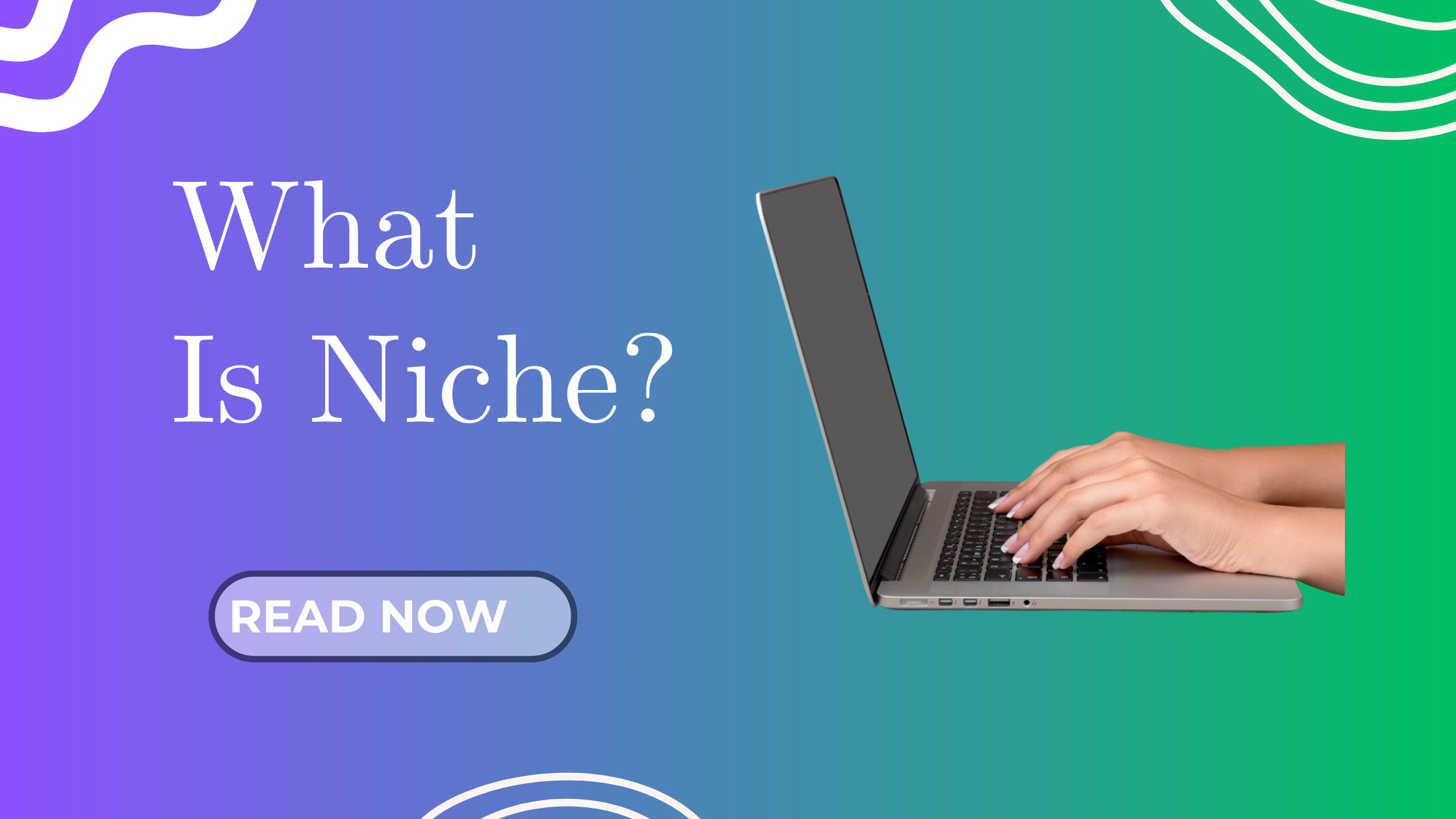In our previous post, we explored how to repurpose your blog posts into engaging videos using InVideo. Now, let’s take a crucial step forward and learn how to set up Google Analytics for your blog. This powerful tool will help you understand your audience, track your content’s performance, and make informed decisions to grow your blog.
Why Google Analytics is Essential for Bloggers
Google Analytics provides valuable insights into your blog’s performance, including:
-
Visitor Behavior: Understand how users interact with your blog.
-
Traffic Sources: Identify where your visitors are coming from.
-
Content Performance: Determine which posts are most popular.
-
Conversion Tracking: Monitor goals like newsletter sign-ups or product purchases.
By leveraging these insights, you can tailor your content strategy to better meet your audience’s needs.
Step-by-Step Guide to Setting Up Google Analytics 4 (GA4)
Step 1: Create a Google Analytics Account
-
Sign In: Go to Google Analytics and sign in with your Google account.
-
Start Measuring: Click on “Start measuring” to begin the setup process.
-
Account Setup: Enter an account name (e.g., “Join AI Blogging’s Blog Analytics”) and configure the data sharing settings as desired.
Screenshot for Step 1 & 2 – Sign In & Start Measuring:
Screenshot for Step 3 – Account Set Up:
Step 2: Set Up a Property
-
Property Details: Enter a property name (e.g., “Join AI Blogging’s Blog”), select your reporting time zone and currency.
-
Business Details: Provide details about your industry category and business size.
-
Business Objectives: Choose your objectives, such as “Generate Leads” or “Drive Sales” or “Understand web and/or app traffic” or View user engagement & retention” or “Other business objectives”
-
Accept the Google Analytics Terms of Service Agreement.
Screenshot for step 2 – Business Details
Screenshot for step 4 – Accept the Service Agreement:
Step 3: Set-up Data Stream
-
Choose Platform: Select “Web” as your platform.
-
Website Details: Enter your website’s URL and a stream name (e.g., “Join AI Blogging’s Website Stream”).
-
Enhanced Measurement: Keep this enabled to automatically track page views, scrolls, outbound clicks, and more.
Step 4: Install the Site Kit Plugin in WordPress
-
Log in to your WordPress dashboard
-
Go to Plugins > Add New
-
Search for Site Kit by Google
-
Install and activate the plugin
Once activated, Site Kit will appear in your WordPress sidebar.
Step 5: Connect Site Kit to Your Google Account
-
Click on Site Kit > Dashboard
-
Click Start Setup
-
Sign in with the same Google account used to create your GA4 property
-
Allow all requested permissions (check all boxes)
Site Kit will auto-verify your site and connect it to Search Console
Step 6: Install the Google Analytics Tag (Handled by Site Kit)
I didn’t need to manually add any tracking code or insert anything into my website. Instead, I used the Site Kit by Google plugin, which automatically inserted the correct GA4 tag for me during setup.
Here’s what I did:
-
After installing and activating Site Kit, I connected it to my Google account.
-
Site Kit then auto-linked my blog to my GA4 property (Measurement ID:
G-6XXXXXXXXX). -
It handled all the behind-the-scenes work — no need to copy/paste any code!
-
Once connected, I visited my blog and checked the Realtime Report inside Google Analytics. I saw 2 active views in the last 30 minutes, confirming the tag was installed correctly and tracking was live.
If you’re using WordPress and prefer a simple setup, I highly recommend this method. Site Kit saves time and avoids potential mistakes with code.
Step 7: Verify Your Setup
-
Click on your GA4 property and go to Reports > Realtime
-
Visit your blog homepage and refresh the page
-
If tracking is working, you’ll see at least 1 active user (you!)
You can also use DebugView to track events being triggered in real time.
Navigating the Google Analytics Dashboard
Once data starts flowing in, check these key reports:
-
Reports Snapshot: Overview of traffic
-
Realtime: Live view of users
-
Engagement: See time on site, scrolls, etc.
-
Acquisition: Where your traffic is coming from
-
Demographics: User age, gender, interests (if available)
Setting Up Goals and Conversions
To track things like email sign-ups:
-
Go to Admin > Events
-
Click Create Event (e.g.
newsletter_signup) -
Toggle the event as a Conversion
Now GA4 will track these interactions as important goals.
Tips for Using Google Analytics Effectively
-
Check regularly to spot patterns
-
Create custom dashboards for focus metrics
-
Segment your audience by behavior or source
-
Integrate with Google Search Console for full SEO visibility
Wrapping Up
Setting up Google Analytics is a pivotal step in your blogging journey. It empowers you with data-driven insights to refine your content strategy and achieve your blogging goals.
Stay tuned for the next post, where we’ll dive into how to actually read your reports and use that data to grow your blog with confidence!