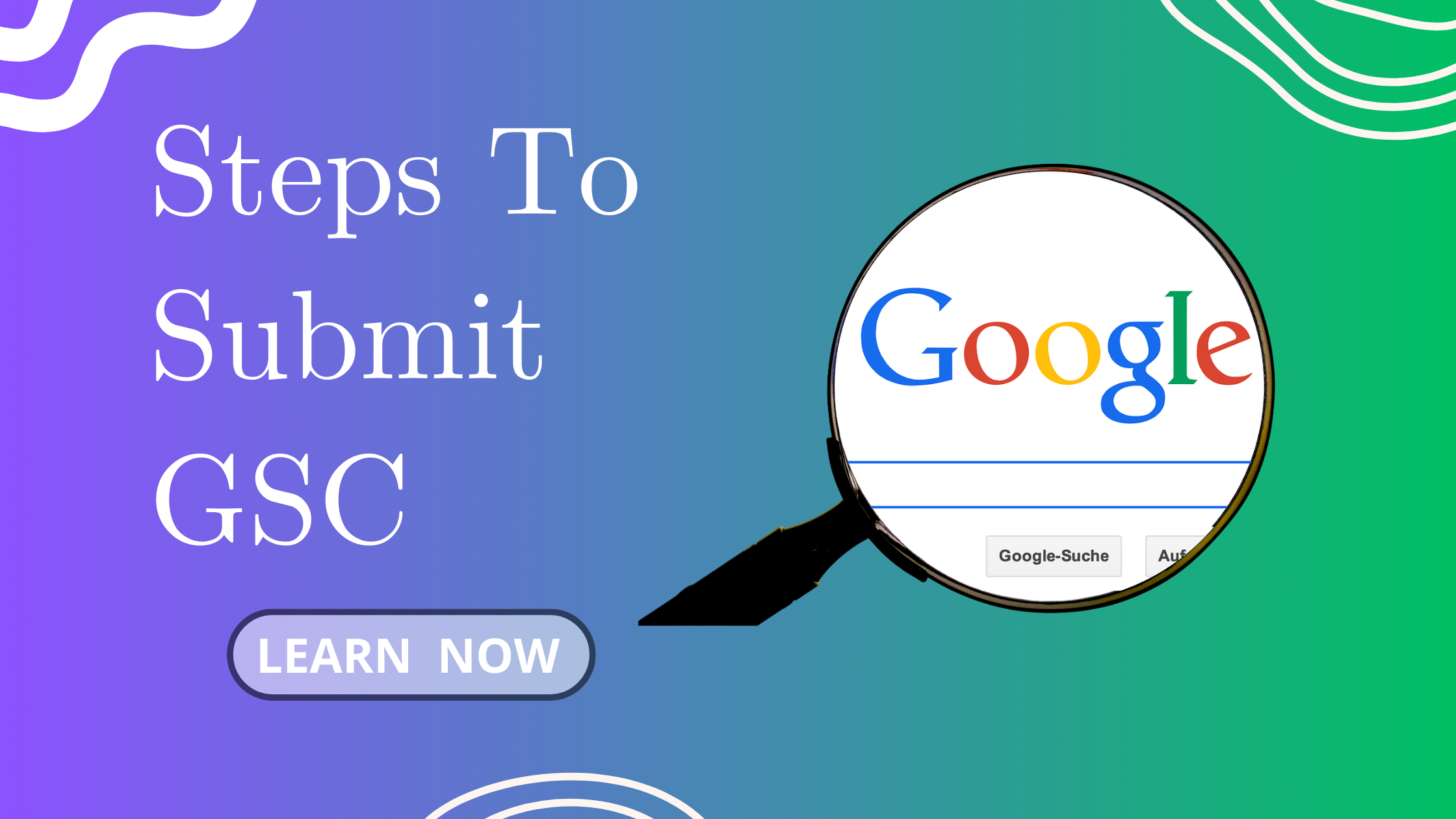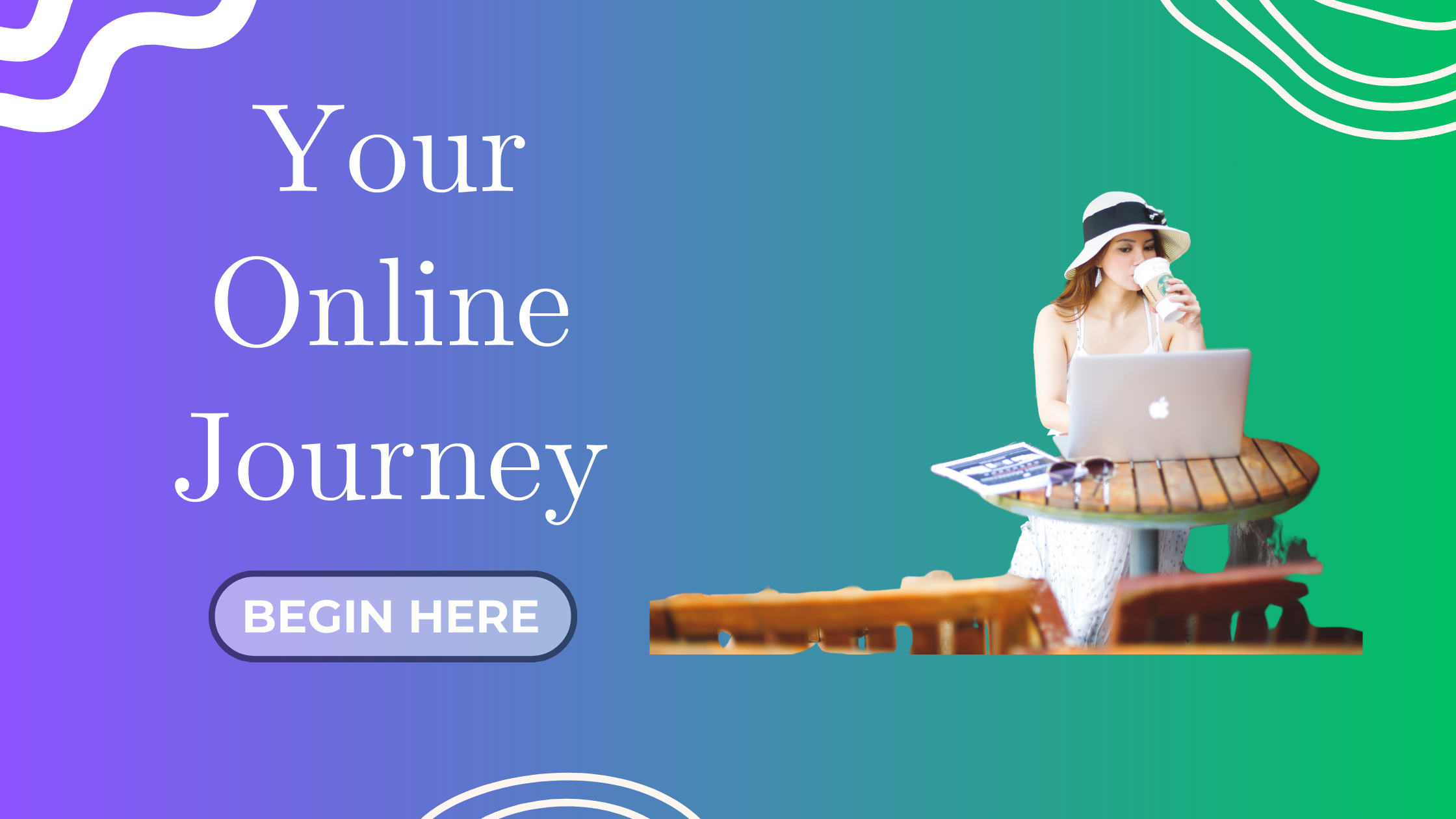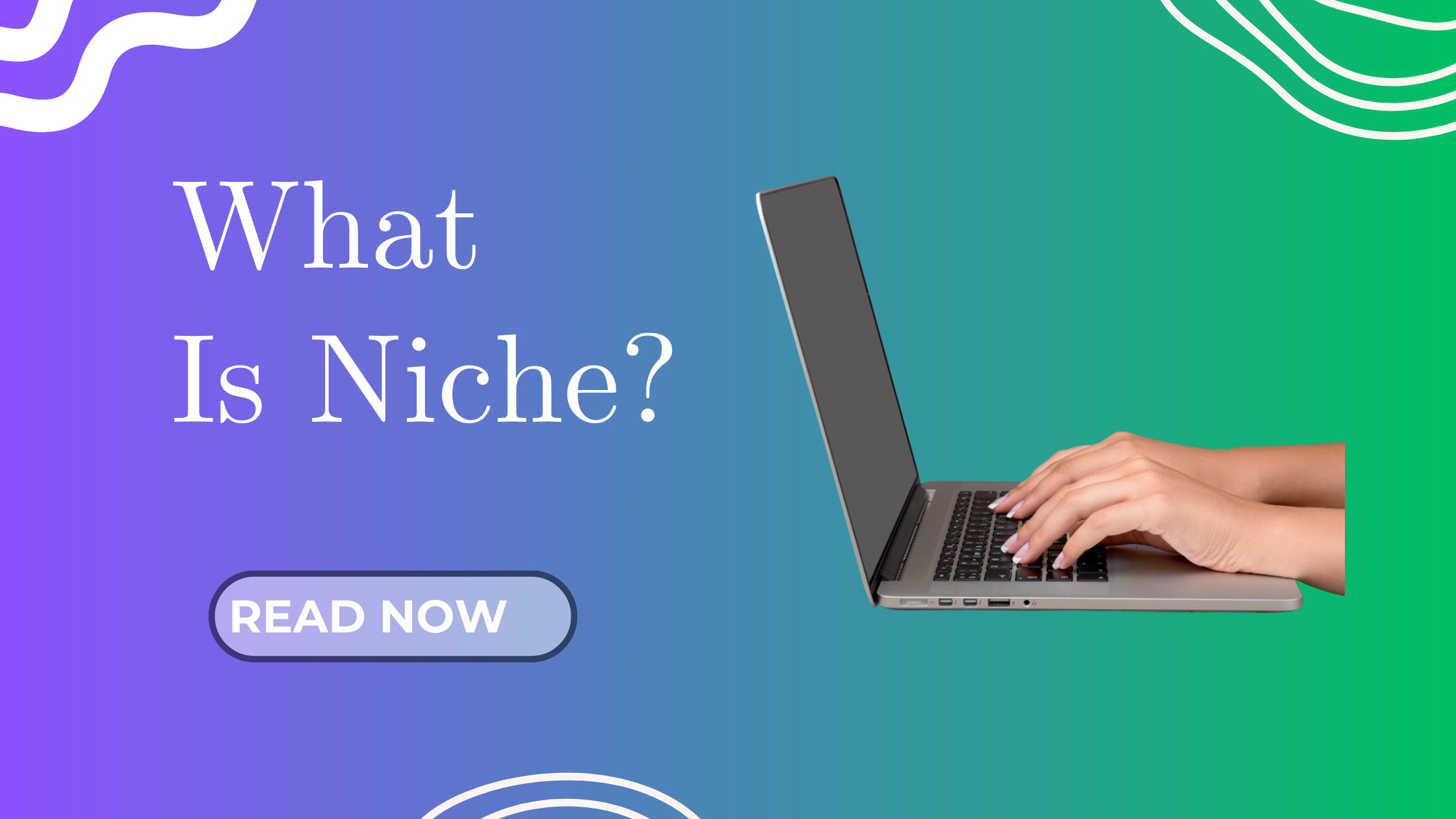Hey Blogger! Ready to Be Found on Google? You’ve worked hard to create valuable content, install smart tools, and start building traffic — now it’s time to tell Google your blog exists.
This isn’t just a “nice to have.” Submitting your blog to Google Search Console is essential if you want:
-
✅ Your posts to show up in search results
-
✅ Access to performance data (like what keywords bring you traffic)
-
✅ Alerts when something goes wrong (broken links, indexing issues, etc.)
Let’s break this down into a super simple step-by-step you can follow today!
What Is Google Search Console?
Google Search Console (GSC) is a free tool from Google that:
-
Monitors how your blog appears in search results
-
Tracks keyword rankings and click-through rates
-
Detects technical issues that hurt visibility
-
Helps you submit your sitemap (so Google knows what to crawl)
-
Think of it like the Google-side dashboard for your blog’s SEO success.
What You’ll Need Before You Start
-
A live blog (yay, you already have this!)
-
A Google account (preferably the same one you use for your blog tools)
-
Access to your blog’s backend (WordPress dashboard)
Step-by-Step: How to Set Up Google Search Console for Your Blog
Step 1: Go to Google Search Console
Head to 👉 https://search.google.com/search-console
Click Start Now and sign in with your Google account.
Step 2: Add Your Property (Your Blog)
You’ll be asked to verify your website — two options appear:
Option 1: Domain Property
Tracks everything across all versions (www + non-www + https)
Recommended if you’re comfortable editing DNS settings (advanced users)
Option 2: URL Prefix Property
Easier setup, great for beginners
Use this: Just enter your full blog URL, e.g.:https://www.joinaiblogging.com
Then click Continue.
Step 3: Verify Site Ownership
There are a few methods — here’s the easiest one for WordPress users:
Verification Method: HTML Tag + Plugin
-
Choose the HTML tag option
-
Copy the
<meta>tag code provided by Google -
Go to your WordPress dashboard
-
Install the “Insert Headers and Footers” plugin (by WPBeginner)
-
Go to Settings > Insert Headers and Footers
-
Paste the code into the Header section
-
Save, return to GSC, and click Verify
Done! You’ve just claimed your blog on Google!
Step 4: Submit Your Sitemap
Your sitemap is a file that lists all the important pages on your blog. Submitting it helps Google discover your content faster.
How to find your sitemap:
If you’re using Yoast SEO or Rank Math, your sitemap is usually at:https://yourblog.com/sitemap_index.xml
Example for mine:https://joinaiblogging.com/sitemap_index.xml
To submit:
-
In GSC, go to Sitemaps in the left sidebar
-
Enter the last part of your sitemap URL (e.g.
sitemap_index.xml) -
Click Submit
Google will now start crawling your site — and your content is officially on its radar!
What Happens Next?
-
Your sitemap will show as “Submitted” → Then “Success”
-
Google starts indexing your posts (can take a few days to weeks)
-
You’ll start seeing data in your Performance and Coverage tabs:
-
Search terms people use to find you
-
Clicks, impressions, and average position
-
My Real Example (Join AI Blogging)
- I added
https://joinaiblogging.comas a URL prefix property - Used the HTML tag method with the “Insert Headers and Footers” plugin
- Submitted my sitemap from Rank Math (
sitemap_index.xml) - Within a few days, Google began indexing my posts — and now I can see which ones are getting views and clicks!
SEO Tips After Setup
-
Keep your blog content flowing — fresh posts = more indexing
-
Add internal links to help Google crawl your site
-
Monitor the “Coverage” tab monthly for errors
-
Use GSC data to improve your SEO strategy
Recap: Your GSC Setup Checklist
| Task | Done? |
|---|---|
| Login to GSC and add your URL | ⬜ |
| Verify ownership (HTML tag via plugin) | ⬜ |
| Submit your sitemap | ⬜ |
| Monitor indexing and search data | ⬜ |
You Did It — Now Google Knows You Exist!
This step opens the doors to organic traffic, SEO insights, and smarter blogging decisions. Keep showing up, keep creating — and now, keep tracking.
I will do a quick recap post that marks the completion of my 30-step blogging launch journey in the next post.