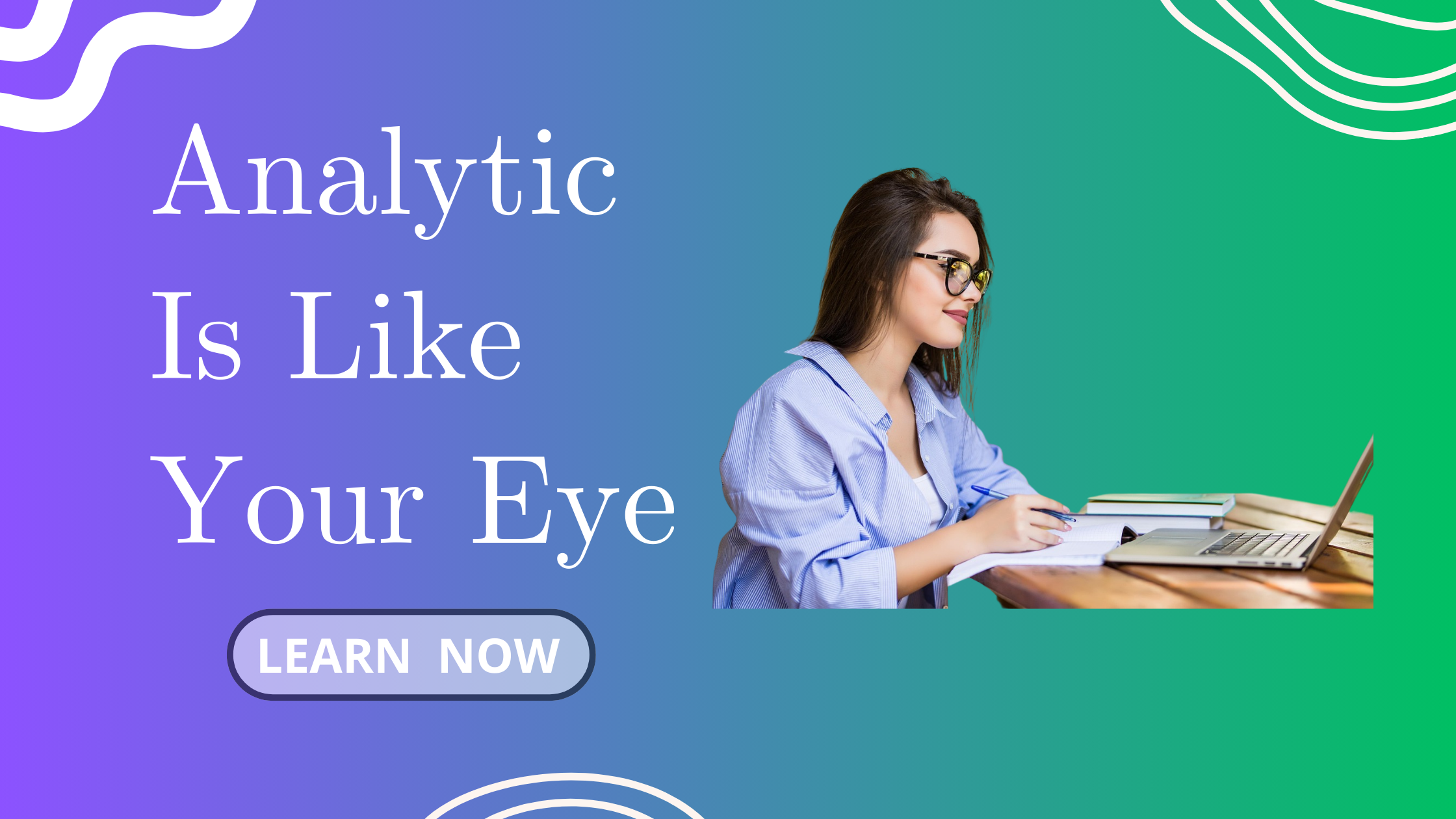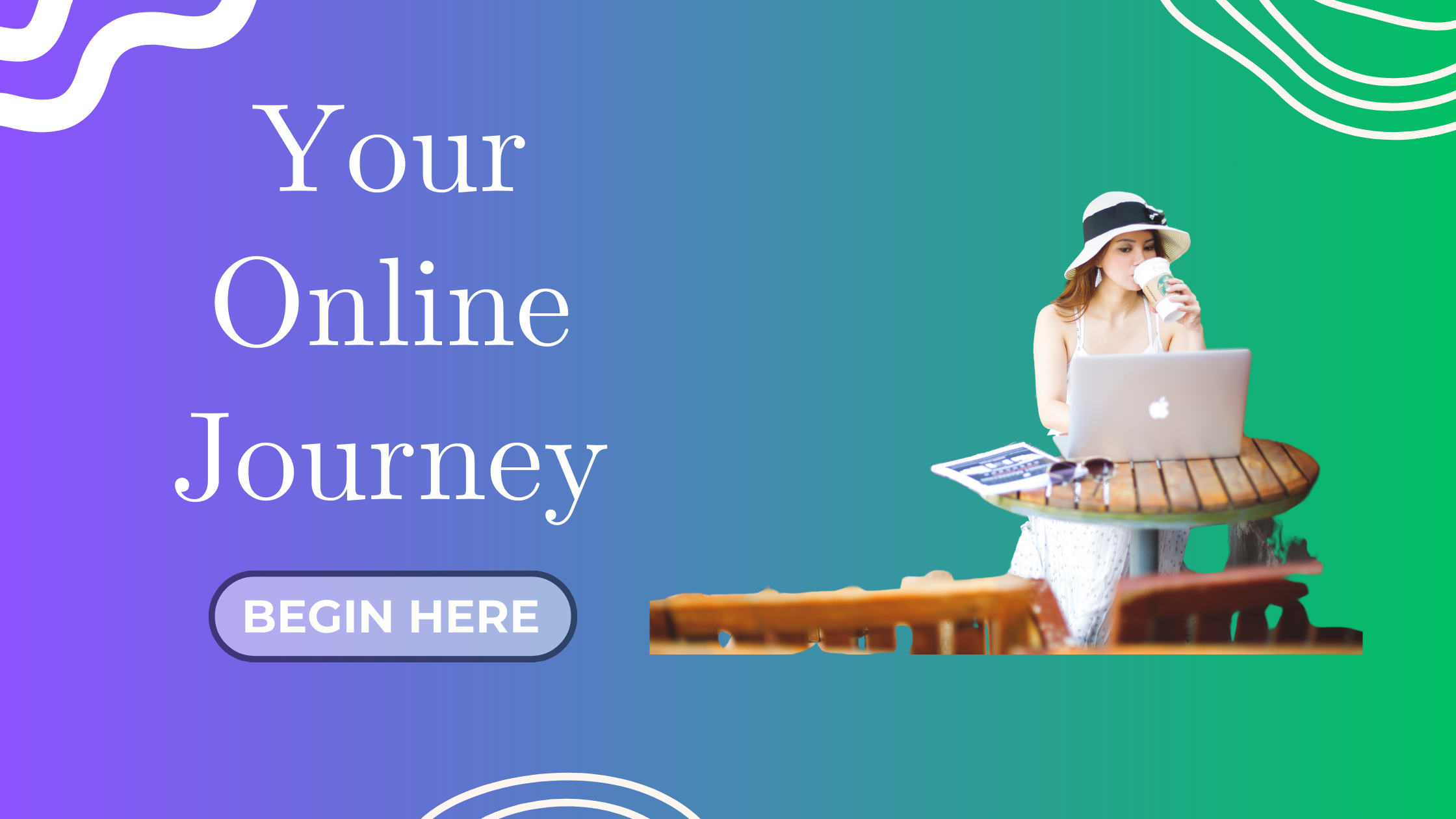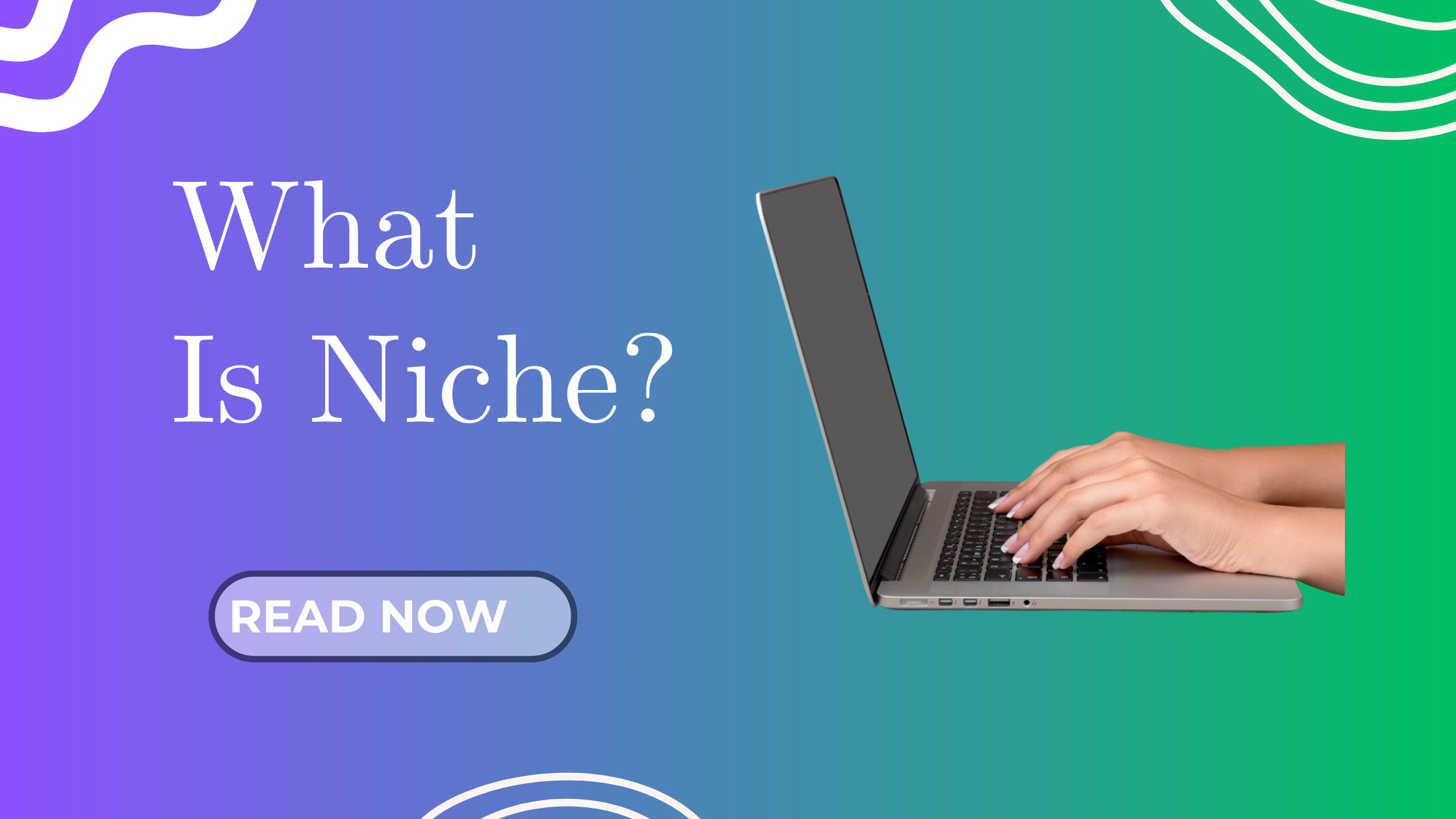In our previous post, we successfully set up Google Analytics 4 (GA4) for your blog.
Now that tracking is live, the next important step is learning how to read the data — so you know what’s working (and what’s not). Whether you’re curious about who’s visiting your site or which post performs best, this guide will walk you through the basics of understanding your traffic in GA4 — one simple step at a time.
What Is Google Analytics 4 (GA4) — and Why Should You Care?
Google Analytics 4 (GA4) is Google’s most advanced tracking tool. It shows you who’s visiting your blog, where they’re coming from, how long they stay, and what they’re doing while they’re there.
Whether you’re just starting out or already have 10+ blog posts, GA4 gives you real-time data to guide your decisions and help grow your audience smartly.
Navigating Your GA4 Dashboard
Let’s keep things super beginner-friendly. When you log in to GA4, focus on these 4 tabs first:
1. Home
A quick glance at what’s happening on your blog right now — users, devices, top posts. Think of it as your blog’s pulse check.
2. Reports
This is where the magic happens! You’ll find:
-
Acquisition reports (where your visitors came from — Google, Facebook, etc.)
-
Engagement reports (which pages they visited, how long they stayed)
-
Demographics & tech (age, location, and device type)
3. Explore
Use this when you want to build custom reports later. For now, we’ll stick to built-in ones.
4. Configure
Set up or check your events — like button clicks, page views, conversions, etc.
Metrics That Matter (Don’t Worry — Just a Few!)
No need to get overwhelmed. Focus on these essential beginner metrics:
| Metric | What It Means |
|---|---|
| Users | Unique people visiting your blog |
| Sessions | How many times your blog is visited |
| Average Engagement Time | How long people stay (quality time!) |
| Pages per Session | Are people clicking around or bouncing off? |
| Traffic Sources | Where your audience is coming from (Google, Instagram, Direct, etc.) |
Where to Find This Info in GA4
Go to your GA4 → Click “Reports” → Choose “Acquisition” → Then explore:
-
User acquisition: Where new users came from
-
Traffic acquisition: Where all sessions came from (returning + new)
Click “Engagement” to explore:
-
Pages and screens: Which blog posts get the most love
-
Average engagement time: How long people are sticking around.
How to Use This Data to Improve Your Blog
This part is exciting because it helps you grow smarter!
Step 1: See What’s Working
If “How to Start a Blog in 2025” gets the most traffic — create more posts around that topic. That’s what your audience loves!
Step 2: Understand Your Readers
Are most of your readers from Malaysia or the US? On mobile or desktop? Adjust your content design and publishing time accordingly.
Step 3: Know Where Your Traffic Comes From
Are most readers coming from Instagram? Great — focus your energy there. Low traffic from Pinterest? Either improve it or ignore it.
Step 4: Set Goals Over Time
Once you’re confident, you can create conversion goals like:
-
Newsletter signups
-
Affiliate link clicks
-
Freebie downloads
…but no pressure just yet!
Do I Really Need This if I Only Have 10–12 Posts?
Yes! Even with just 10 posts, GA4 will still show you:
-
Which post brings in the most traffic
-
Whether people are reading till the end
-
Which social media platform brings the most visitors
That insight helps you work smarter from Day 1 — instead of guessing.
Pro Tips for Beginners
Log in weekly to review your dashboard
Avoid “vanity metrics” (like pageviews alone) — focus on what’s actionable
Keep a content ideas journal based on what’s working
Don’t stress over low numbers in the beginning. Every blog starts from zero!
Need a Simple Routine?
Here’s a quick 3-step analytics check you can do every week:
-
What were my top 3 blog posts?
-
Where did my traffic come from?
-
How much time did people spend reading?
Log it in your planner!
Your Turn!
Have you checked your GA4 yet? If yes — what surprised you?
If not, try it today and drop me a comment below if you need help interpreting it.
And if you found this helpful — share this post with another new blogger who needs this guide!
Stay consistent. Stay curious. And keep creating!
You’re doing an amazing job — one step at a time.